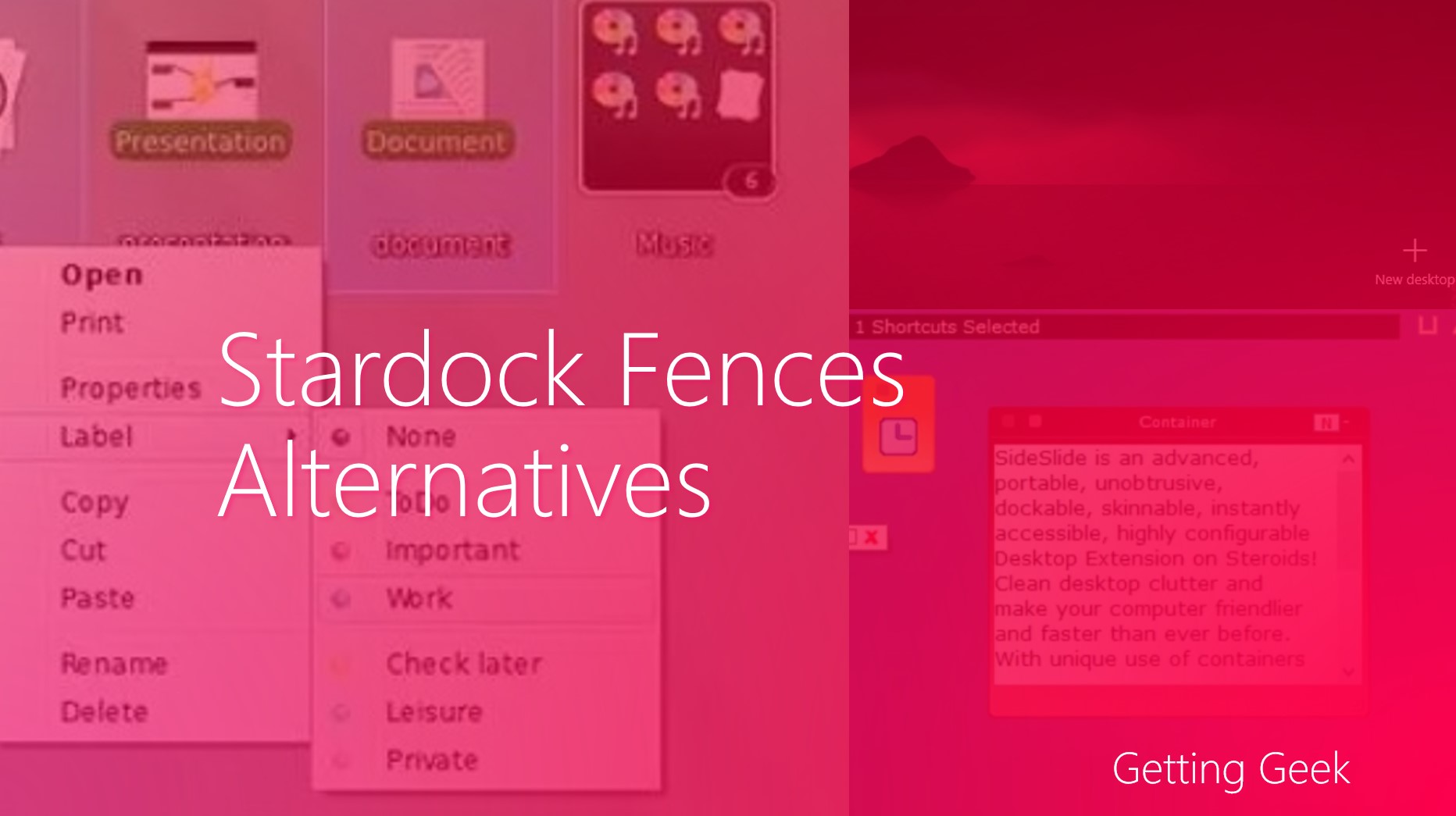Having a convenient Right Click Menu anywhere is one of the joys of using Windows on PCs. These menus can save you the hassles of moving the mouse on the top of the Window to pick options and thus, can save a lot of your time. Application makers have the ability to add different commands on right-click menus in Windows to integrate their apps better. For example, Dropbox and Google Drive can add an entry to add a Send to Dropbox or Send to Google Drive option. In this post, we will discuss how you can Add More Options in Right-Click Menu in Windows 10.
Adding More Options in Right Click Menu
Since a few years in past, users have been able to edit right click entries using registry hacks, they are possible, but they are a hassle to manage if you are not a seasoned Windows user. Instead, you can use Right Click Enhancer, a free utility from rbsoft that lets you modify and add new entries on the right click menu of Windows 10.
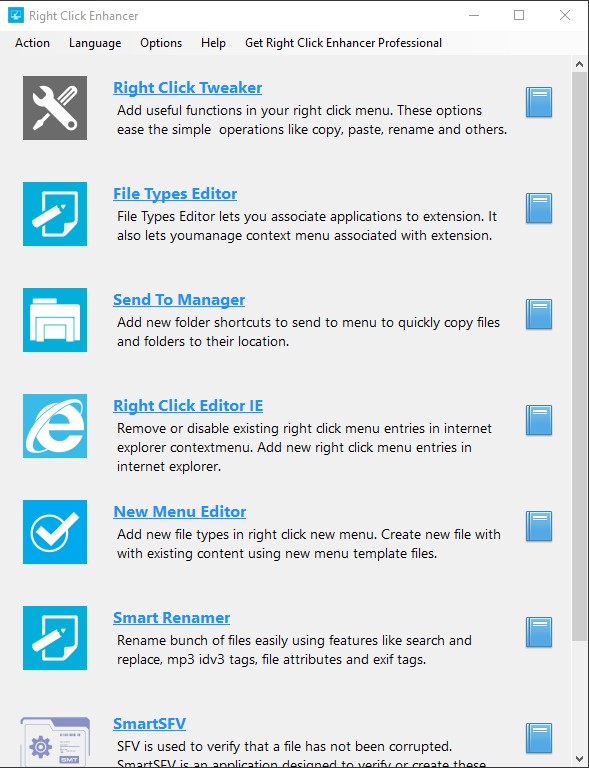
Right Click Enhancer for Windows
RightClick Enhancer is a collection of some mini-programs that let you modify the contextual menu in Windows. Simply Download it, Install it and you will be good to go with the small application.
Among the eight available modules in the program, probably the most useful is the first one called Right Click Tweaker. After clicking on it, you will be able to add and remove entries on the right click menu.
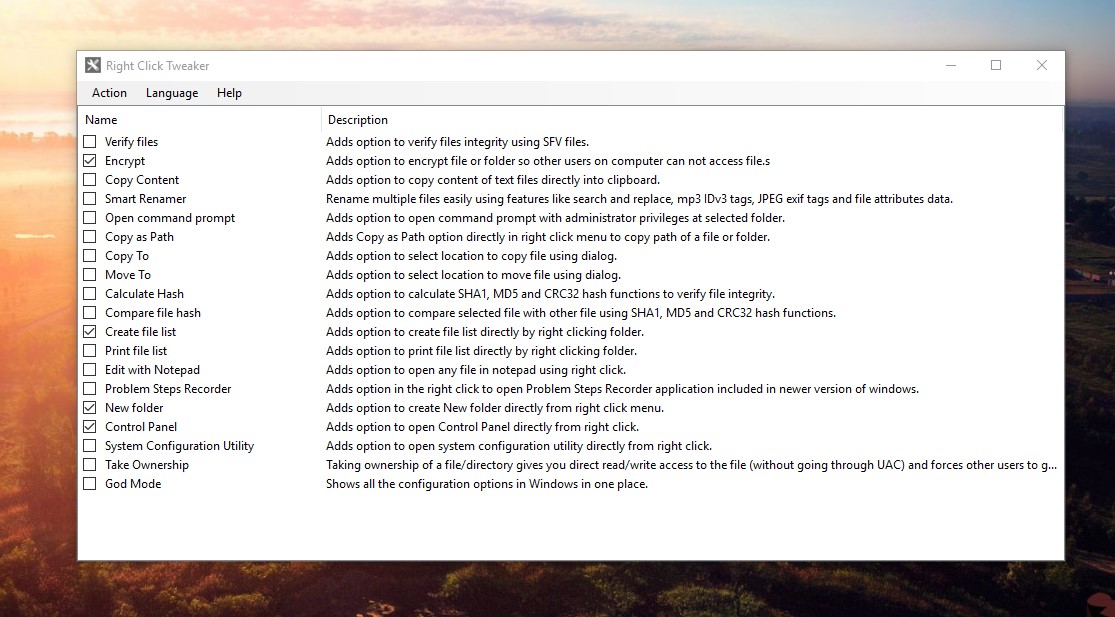
Modifying Right Click Menu in Windows 10
In the list of options, you should pay close attention to some frequently used options such as Copy as path, Copy to and Move to. There is an option called Print File List that sends a list of all items in the folder to your printer.
Once you have made all the changes, simply close the window and exit the application. There is no need to save, log-off or restart unlike making registry edits.
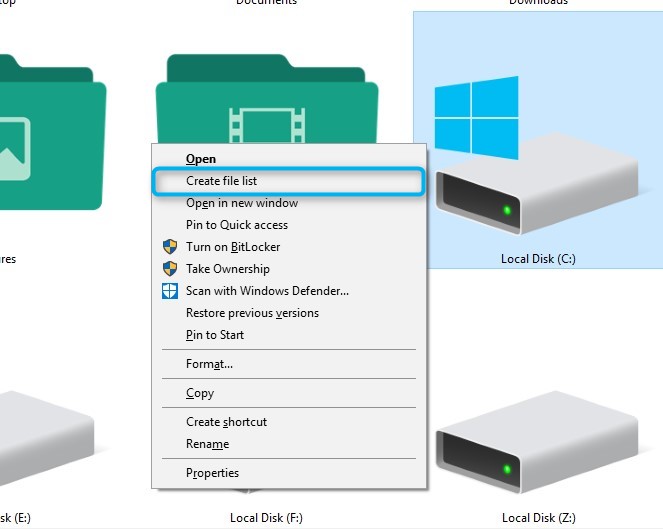
I have used the application on two PCs and in both computer, most options ran fine, apart from installing the application once, you don’t have to keep it running in the background which is great.
There is a Professional version of Right Click Enhancer on the site too which costs almost $10. If you don’t need the ability to create submenus or other advanced features, you will probably be fine with the free version.
Do you know of any other way of adding Add More Options in Right-Click Menu in Windows 10? Share with us in the comments below.