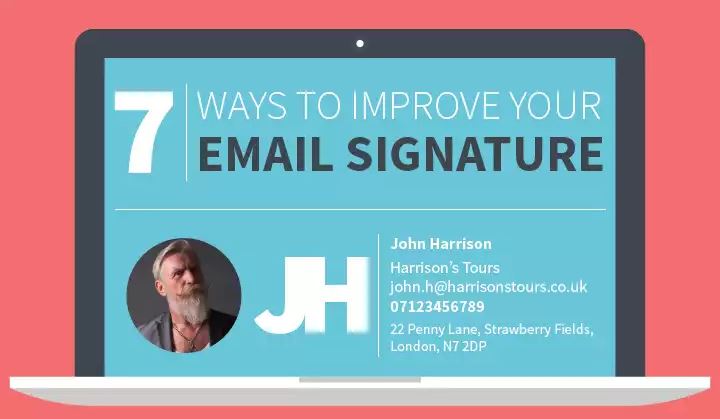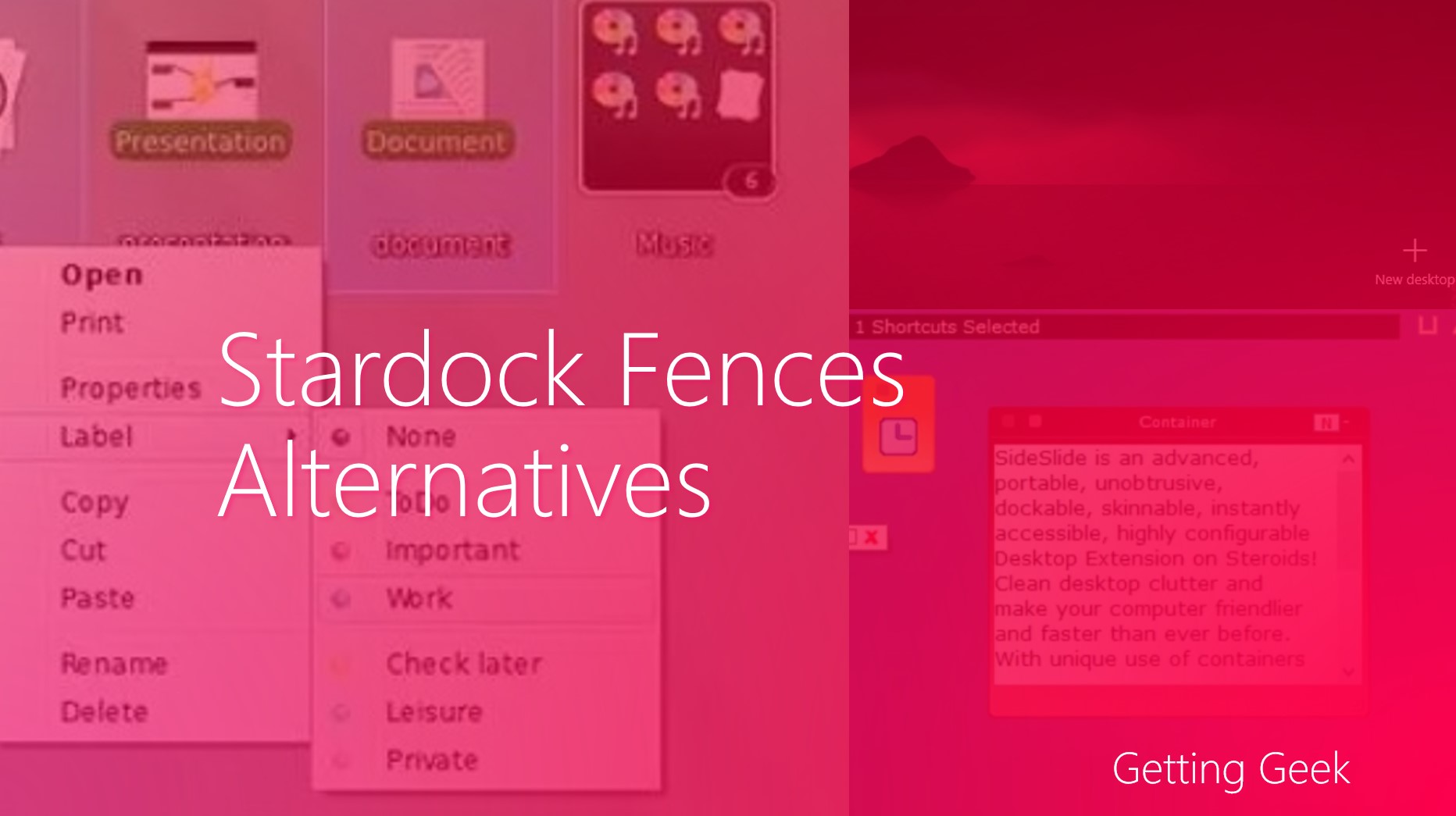Windows 10 users are forced to update their Windows, this includes all security updates and all feature updates. With this Microsoft is making sure that most home users are getting all windows updates and the windows ecosystem does not get fragmented. This is good for most users and the Redmond giant for many reasons.
You don’t have to worry about windows not updating automatically, You also will get all the security updates. developers can hope that all windows 10 installations have same updates and they are always at the bleeding age.
This convenience has one big problem, it may suck all your money and data allowance if you are not on unlimited data plan. All users – specially in developing countries do not have unlimited data. If you tether your smart phone to your PC using WiFi connection, it will start updating automatically and granted that many updates can size to hundreds of MBs, it can cost you a lot.
Related: Enable the hidden dark theme in Windows 10
Windows update is not just the only thing here, imagine a situation when you have started download and install of a huge Windows App from Windows Store. When you started the download, you had an unlimited internet access, however, if you go some place else and you connect to a limited connection, the app install will continued and this will cost you money.
And for almost all cases, Apps keep updating themselves in background, this costs you data.
Metered Connections are the solutions
To cut the data cost, Microsoft included a new feature from Windows 8, it enabled all users to mark some connection as metered. If you mark your network as metered, Windows will try to reduce the data usage and to keep the connection fast.
After Marking a network as metered, only priority updates are installed and along with this, some apps and start screen do not use data on background. It will help you in keeping the data cost low.
Setting up a metered connection in Windows 10
Marking a network as metered connection is pretty simple in Windows 10. In most cases if you tether your smart phone to Windows, it will make it a metered connection by default.
If you want to mark a Wi-Fi Network as a metered connection, do the following:
Open the Settings App from Start Menu
Click on Network and Internet
From this screen under the network name hit the Advance options.
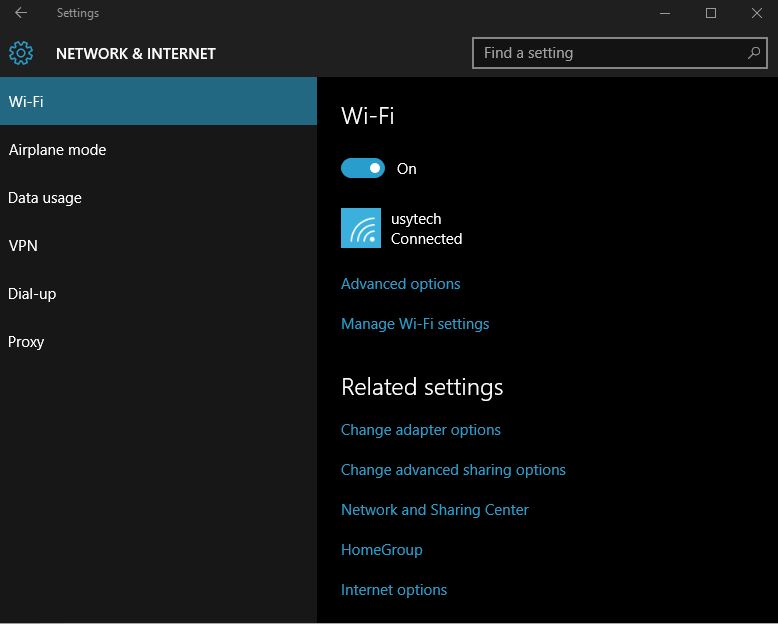
From next screen, under metered connection toggle the button to mark the network as metered connection.
Bear in mind that you can not mark an Ethernet connection as metered.

If you are too low on data or you want to save every byte, you can defer Windows Update, but It will only work on Windows 10 Pro and it is not recommended as it will increase security risks.
Do you use a Metered Connection? if yes tell us in the comments below…