[su_dropcap style=”simple” size=”5″]M[/su_dropcap]icrosoft has had a habit of messing up with every other Windows release. Windows Vista was a huge disappointment later came Windows 7 was a huge improvement, I think the same about Windows 8.x and Windows 10. Microsoft has made many changes and has found new ways to test and get feedback from users. New CEO Satya Nadella has made some changes on How the company works by giving away free upgrade to users. Microsoft expects One Billion copies of Windows 10 running on PCs, Tablets and smartphones in some years. Let’s see how Windows 10 stacks up on our expectations in our Windows 10 review.
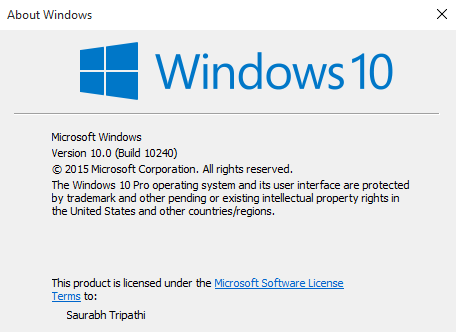
Unlike Other releases, Windows 10 matches the name with version number
Installation, Updates and Performance:
Installation was pretty straight forward and simple. I made a clean install which did not take much time. After Installation all the necessary drivers were installed automatically and I did not have to mess with anything. Although you have option to use Windows 10 via a local user account, Most of Microsoft apps such as OneNote and OneDrive require you to sign in using a Microsoft account. Users running Home versions of Windows 10 will get all Windows updates as they don’t have any option to ignore or disable windows updates. Users running Pro version of Windows 10 can defer updates for 8 Months. Torrent like technology called Peer to peer connections is used by default for downloading windows updates, you can opt out if you wish. Performance wise Windows 10 is good, even if it is not magically faster than Windows 7 or 8, still feels snappier on the same system.
It ain’t boxy but looks Modern ( and Minimalist )
Windows 10 looks and feels a lot modern than any other version release. Coming from Windows 7 I actually missed Transparency in title bars and other windows Aero stuff. Still UX is better than ever. Default Theme is good and users have options to customize it a little bit.
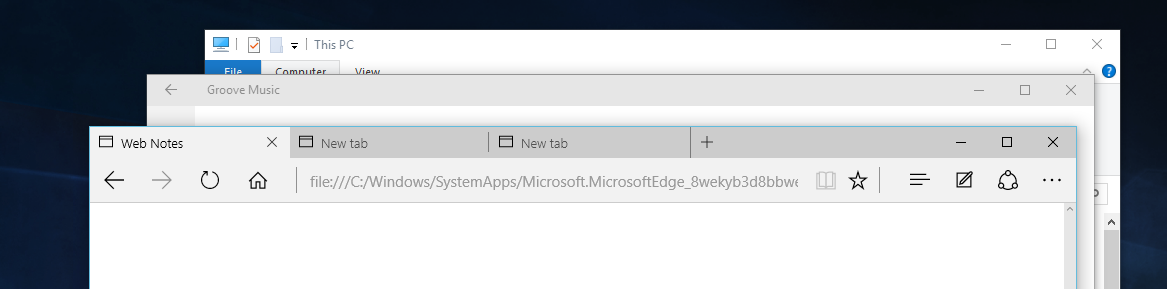
Not as good as Aero, still better than Windows 8
Desktop sideshow which allowed wallpapers to be changed automatically is now only able to switch wallpaper after 1 minute ( at least ) comparing to 10 seconds in Windows 7. Start Menu is transparent and also has a blurred background. Clock and Action center also have blurred transparencies although you have option to turn these off.
Windows 10 Review: pre-installed Apps and software:
Windows 10 comes with some apps preinstalled mainly Groove Music, Xbox app, New Edge browser (more on that later) Music and TV app, A weather, calendar and A mail app along with some others. In games department Microsoft has included candy crush saga (which I removed the first) and a few others.
[su_pullquote align=”right”]Removing Candy Crush Was the first Thing I did on Windows 10[/su_pullquote]
New Music app looks and works just fine, still it lacks many important features such as equalizer and auto playlist. Windows Media Player is still here without any change. Default Calendar app is good enough for daily use. You can sign in using your Google account in calendar app which is nice because many people use Google Calendar for their day-to-day planning. Windows 10 also includes OneNote app which is fairly basic compared to Microsoft Office OneNote 2013. However it looks neat and works just as fine. You do need a Microsoft Account to use it. Other apps are also improved compared to the default apps in Windows 8.1. A Phone Companion app is included which helps users installing Microsoft Made apps on their Windows Phone, Android or iOS smartphones.
Edge: Not so cutting edge but better than IE
Edge is browser based on an engine forked from Internet Explorer’s Trident engine. During my testing it crashed a few times, still for most of the time it is stable enough. Edge works well with Cortana and gives suggestions and answers of some queries right in the search recommendations which is useful.
[su_pullquote]Edge does not currently has support for extensions and that sucks.[/su_pullquote]
Such as to know the weather you just need to type “weather” and current temperature will be shown to you on the screen. Cortana is also able to give you directions to an address given in the webpage. Edge does not currently has support for extensions which sucks and this is why I am still using Maxthon as default browser on Windows 10. During the review I also found that Microsoft has annoyingly made it really complex to switch default search engine on Edge. To change the search engine you have to go the website and then only from there you can add it as a default search Engine. Mozilla has already criticized Microsoft over Default browser options on Windows 10.
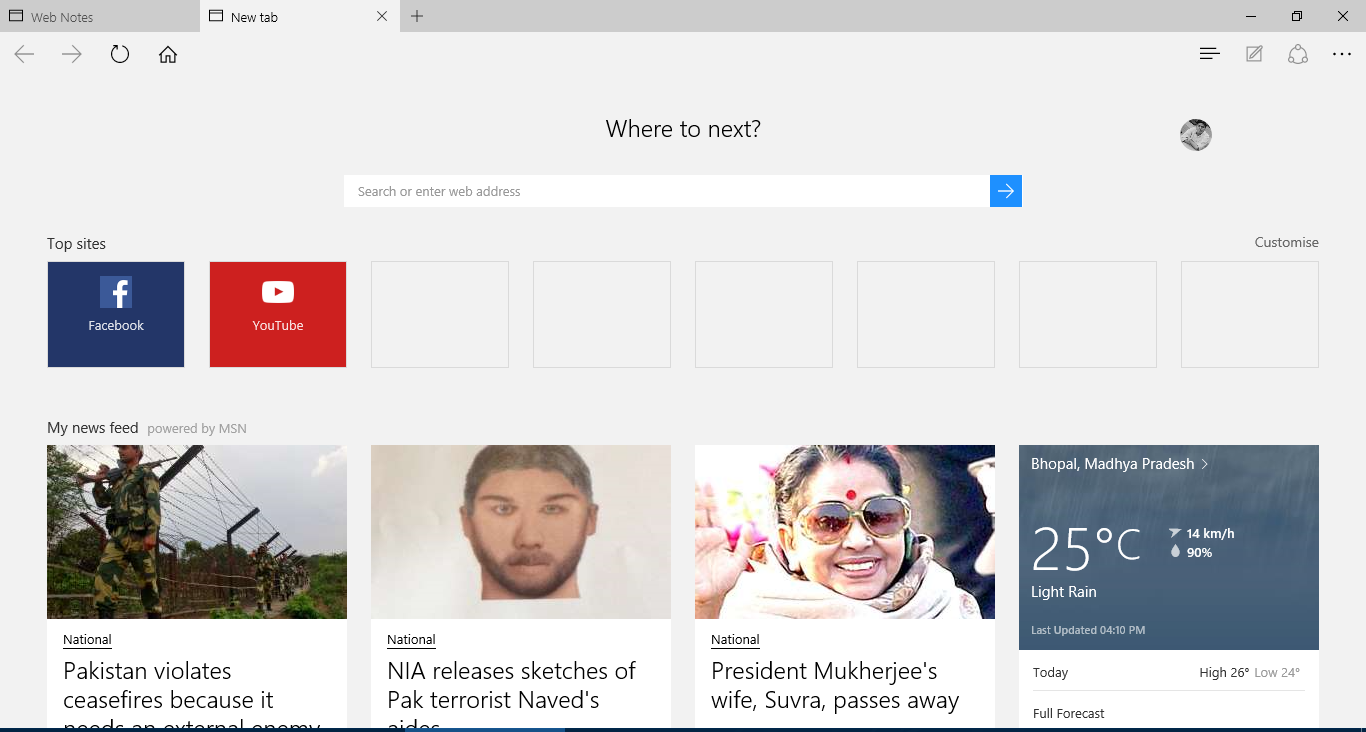
Edge Browser
Hello Cortana
It is a new intelligent digital assistant included in Windows 10. Cortana is not officially available in India and in order to use that I had to dig in region settings and change my region from India to United States. From that point it worked as expected. “Hey Cortana” command was disabled by default so if you want to make her listen every time you say “Hey Cortana” you will have to enable it in settings. In addition for setting reminders, Cortana now also handles all kind of searches either local file search or Internet queries. As obvious it uses Microsoft Bing Search engine by default. By Default you will have a big fat search box always on your taskbar, though you have option to change it just to an Icon or turn it off all the way.
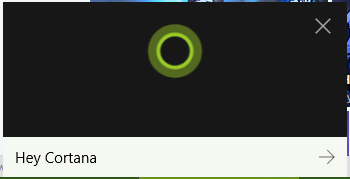
Cortana
Windows Shell just got a lot better:

Finally, Virtual Desktops are here.
Windows 10 has several cosmetic and functional changes in the shell. First and most notable is the return of the start menu. Start Menu is back and it is completely overhauled. Hit the start button and you will see a windows 7 like most used pane on the left side and Windows 8 like Live titles on the right side. Search box is not visible, however typing anything starts searching. Metro Apps are now not full screen on Desktops and run in windows just like traditional software. Virtual Desktops are now included and enabled by default. By pressing Win+Tab or clicking task view button on taskbar you can access them. To move to previous or next desktop CTRL+WIN+Left or Right key can be used. A new feature called Snap Assist now suggests you open apps to snap on the other side if you snap any app to any side of your display.
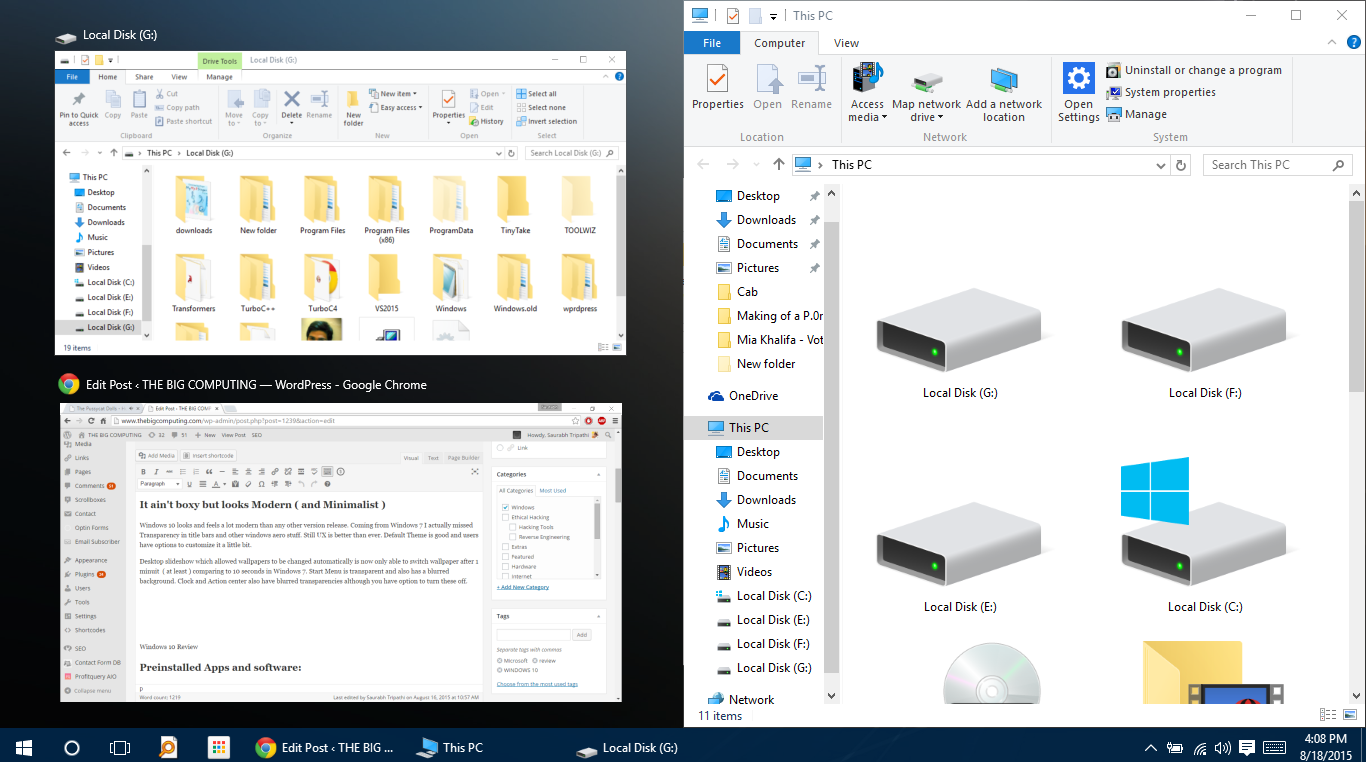
Snap Assist suggests Windows to snap on the other side of the screen.
Some Disappointing things
Windows 10 is pleasant to use for most of the time, it feels like a modern OS without slapping an ugly UI and that is good. Anyone coming from Windows 7 will feel like home within a few hours of use. Sad thing is that not everything is perfect. Some things feel incomplete at the moment with Windows 10. For an example, Settings apps is now a lot better that it was on Windows 8; still we have to dig in control panel to make some system wide changes.
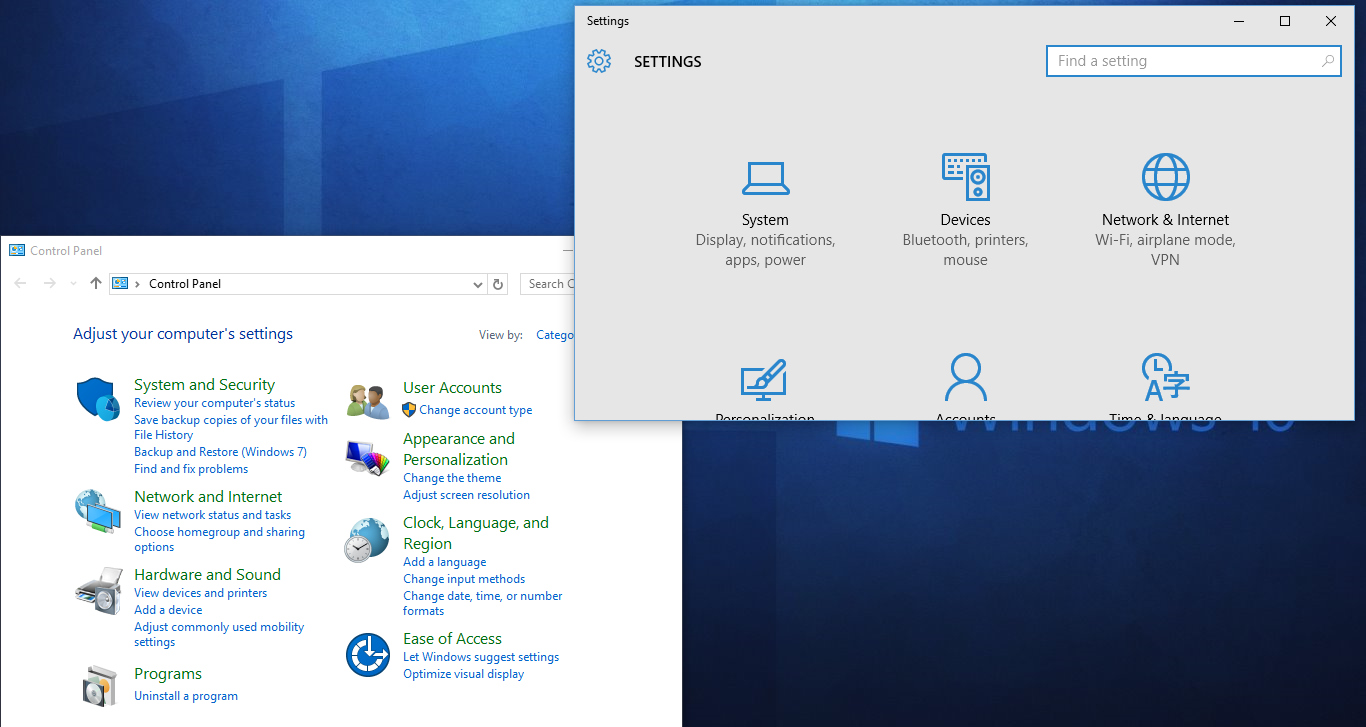
There are still two panels to change user account settings.
Having More than one app to change settings is sometimes confusing.
[su_pullquote]We still have to dig to control panel to make some system wide changes.[/su_pullquote]
Microsoft could have made settings app more better and removed the control panel altogether to make things straightforward.
Windows 10 also raises some privacy concerns because of its so tight integration to Microsoft servers. As an example Cortana phones home even for a local file search. Edge is definitely better than Internet Explorer, still it lacks some basic features such as Download UI can be made better. Photos app keeps crashing from time to time without reason and these app specific problems are more to be seen.
Review Verdict : Should You Upgrade or Skip?
Being free for users having genuine copies of Windows 7 and Windows 8.1, I find no good reason to skip. However Windows 10 users should make some changes in their Privacy settings. There are a few areas where Windows 10 can improve but it is polished enough to keep user excited and help him in being productive. I will recommend all PC gamers to upgrade just because Windows 10 is the only OS to support DirectX 12. Other people also should upgrade. With Time Microsoft will definitely fix some bugs and Make Windows even better. Upgrade is free if you upgrade within one year of the release, so you don’t really need to rush. Even if you are holding and staying with Windows 7 ( or 8 ) Windows 10 is still good for future of PCs.




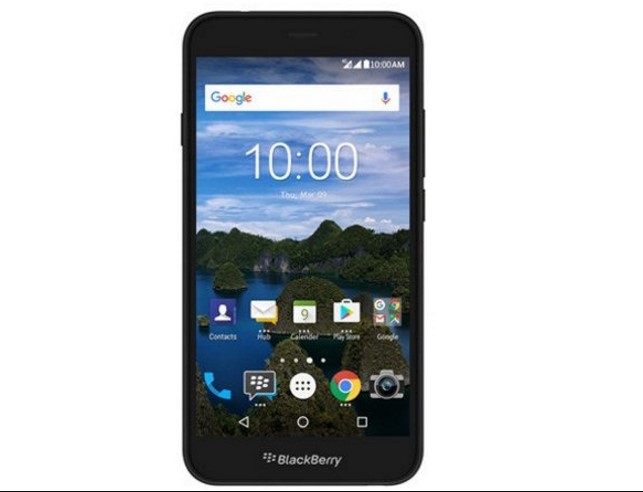





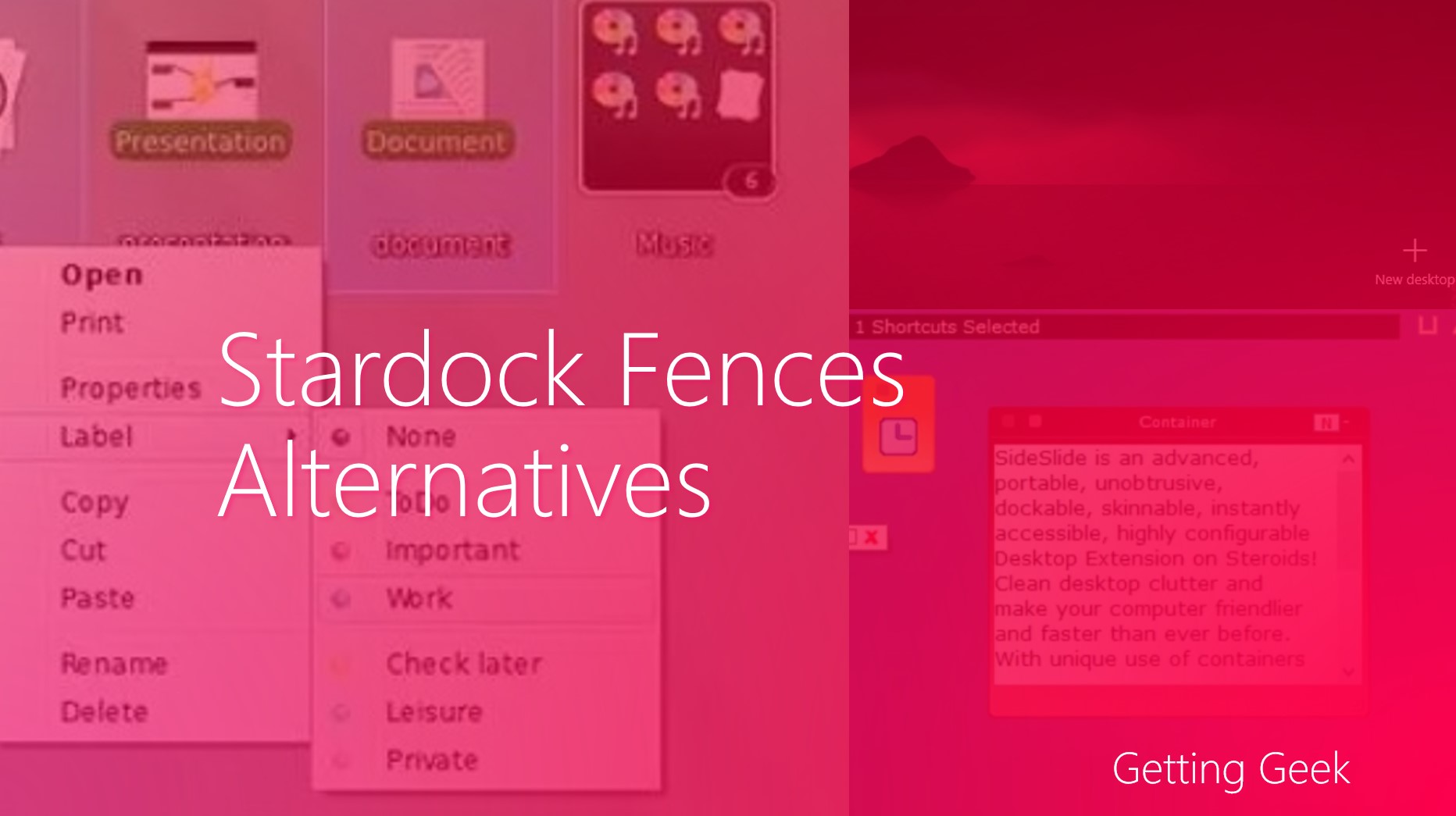





All the best buddy..!!
Thank you, Anuj :)