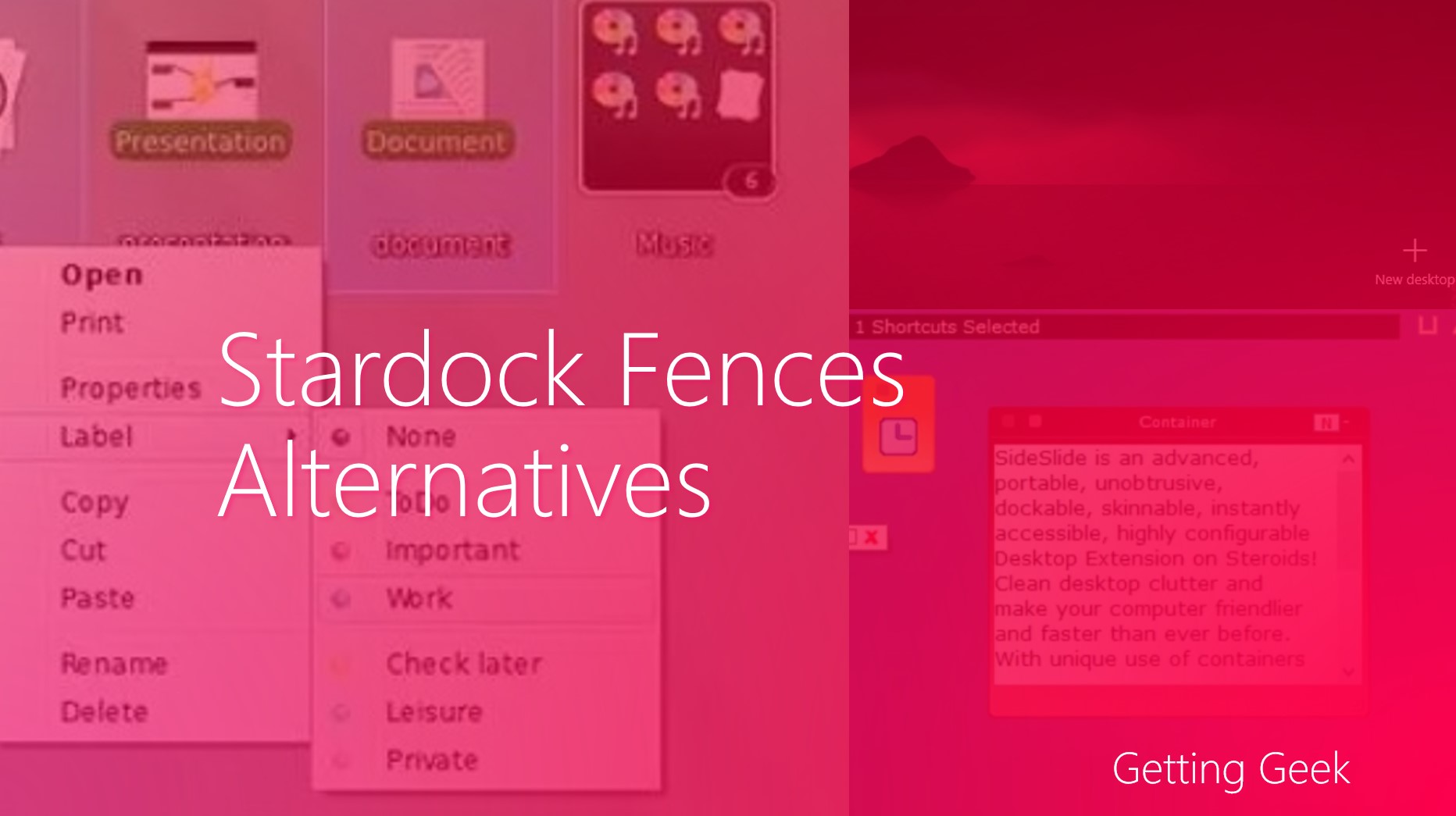With the ever increasing popularity of Android, developers have started making great apps and games for the platform. If you are a gamer (or even a casual user), there are many ways to run Android Apps on Windows PCs. In this post, we will discuss one of the fastest and simplest ways to run Android games on Windows.
Nox App Player
I found the emulator a couple of months ago and after using it for the same time, I have found it to be one of the best ways to run Android apps and games on a Windows based PC.
Nox App Player is free and it has a surprisingly small footprint compared to other Android emulators. The software emulates Android 4.4 on your Windows PC and once you have installed it, getting Android games running on your computer is quite simple.
Installing and setting up the software
Installation is pretty straight forward. Just grab the installer from the official site and then follow on-screen instructions.
After you have installed it, setting up the emulator is also easy. Just go to Start> Nox and you will see a welcome screen. Soon you can find yourself on a very standard looking Android home screen.
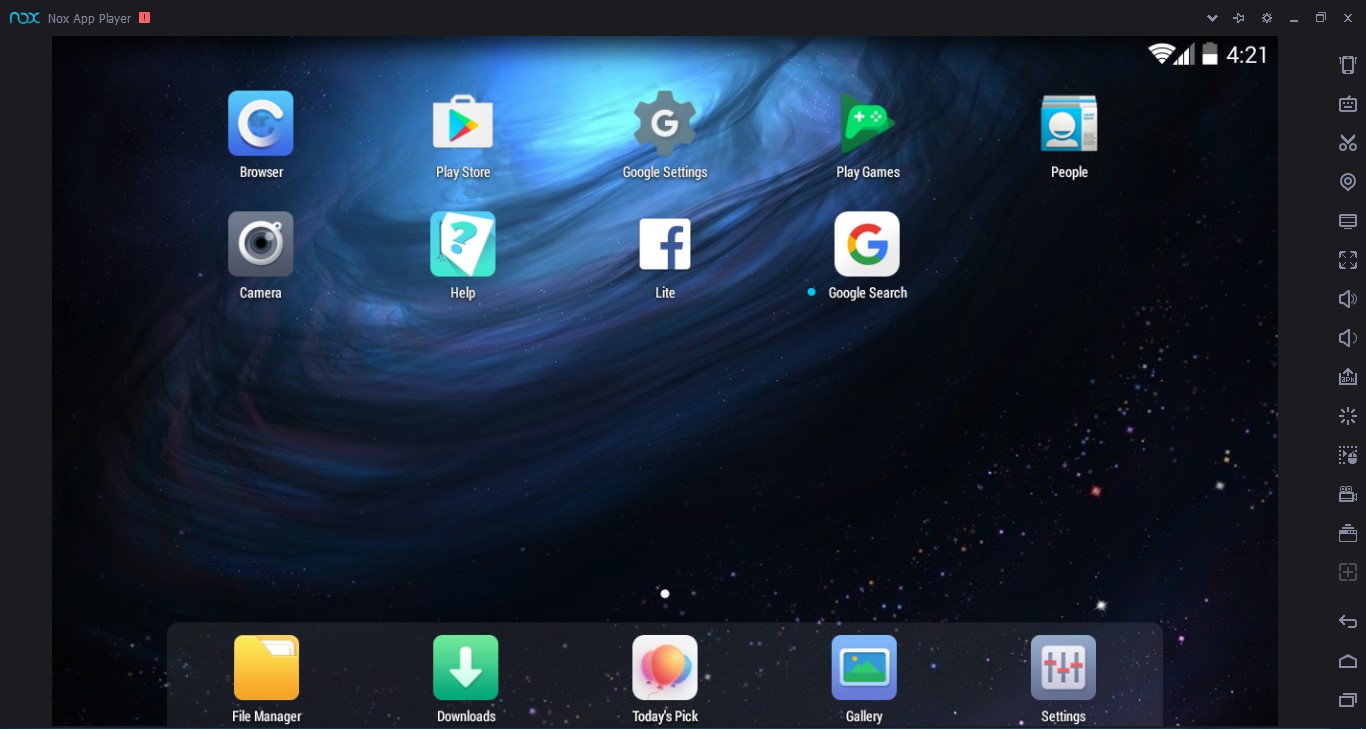
The Home Screen of Nox App Player
From this screen, you can use the App Player just as you would use any normal Android phone or Tablet.
The number of Preinstalled apps is lower than a real Android Device, but it covers basic apps including a Web Browser, Gallery, a file manager, and Facebook Lite. Although, if you want to install any other app, you can get it from Google Play Store in just a few minutes.
Installing Apps and Games
There are two ways you can install games on the emulator. The first one is using the official Google Play Store and the second way to do this is by downloading the APK file of the game from internet and then installing in on the Nox App Player.
Installing apps from Google Play Store is straight-forward. Click on Play Store icon on the home screen and when asked, enter your Google Account Credentials.
After you are done, you can install any game from Google Play Store.
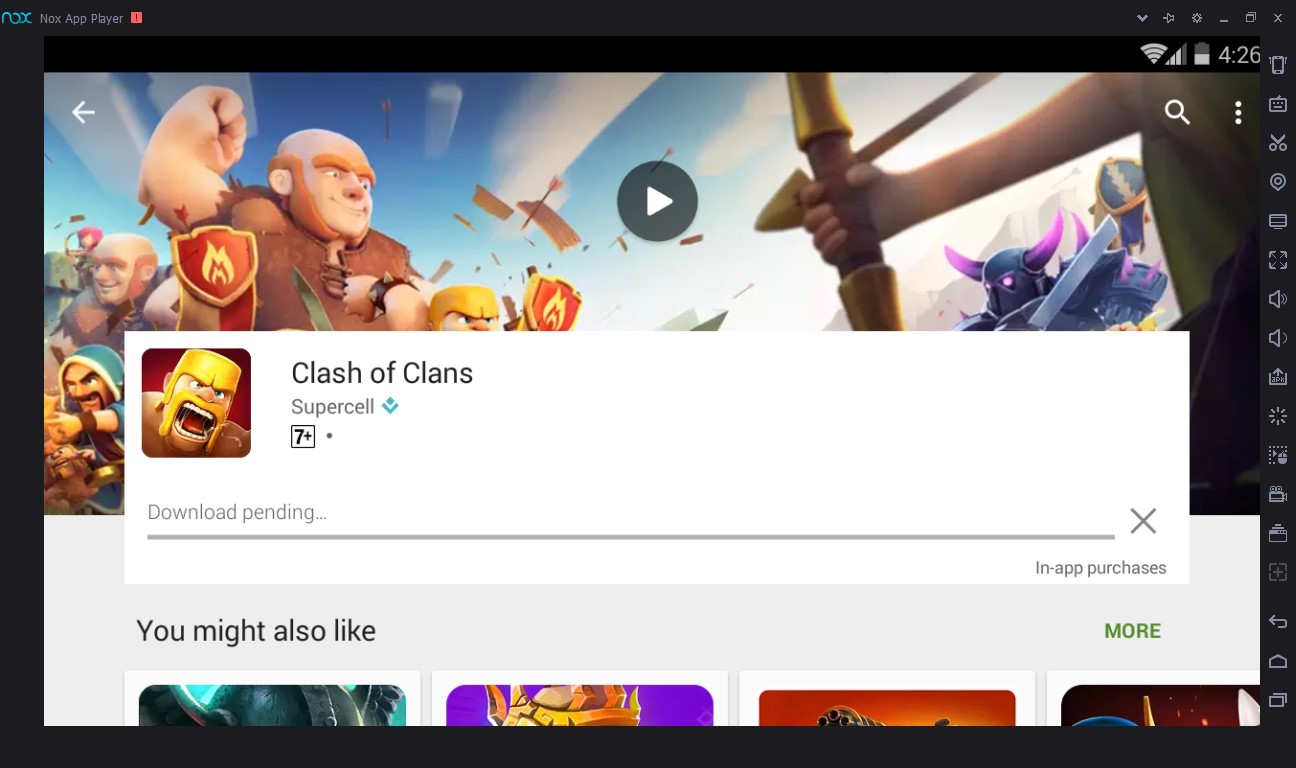
Installing games from Google Play Store
To install games from APK file, Click on Add APK File button on the toolbar and then select the APK file.
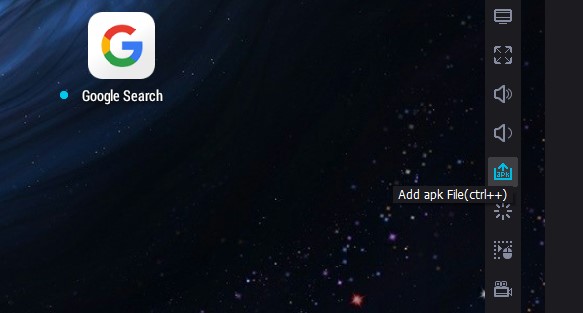
Installing games from APK Files
An easier way of Installing apps from APK is to drag the file directly to Nox App Player’s window.
Keep in mind that before installing any app from outside of Google Play Store, you should make sure that the files are not infected by any malware.
Some Important Features That You Should Know About
Simulating Touch
You can simulate touch in the app to benefit from your Keyboard. To activate this, Press CTRL+1 on your keyboard. Then click where you want to assign the touch input and then press any keyboard key on your keyboard, From next time, when you press the key, Nox App Player will register it as a touch input on the pre-specified point of the screen.

Simulating Touch On Nox App Player
Recording Macros
To automate repetitive tasks, you can create Macros by Pressing CTRL+ 9 or by clicking on the script record button from the toolbar.
Macros are great to automate repeated inputs on Strategy games.
Changing the resolution of Emulated Screen
By default, Nox App Player is set for 720p (HD) Screen resolution. If you have a monitor with a higher resolution, you can increase it up to 1080p (Full HD). Higher resolution can slow down the performance, though. Alternatively, if you are having performance problems, switching to a lower resolution may help.
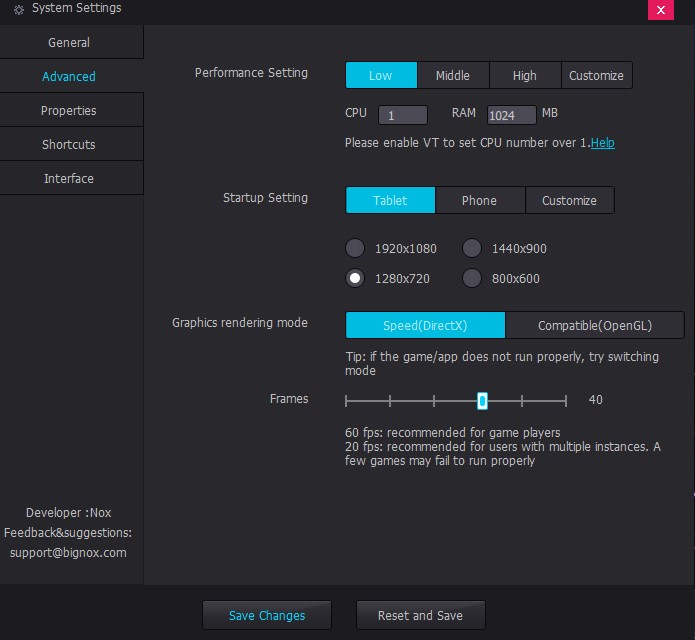
Changing the resolution on Nox App Player
To change the resolution of Nox App Player, Click on The Settings button on the title bar and then Select Advanced tab in the dialog box. Then select your desired resolution and hit Restart and Save.
Conclusion
It is worth noting that Nox App Player can also be used to run other apps. While there are some other emulators available (BlueStacks and Andy to name a few) Nox App Player is tough to beat in simplicity and features.
What Android games do you enjoy playing on PC? Share with us in the comments below.