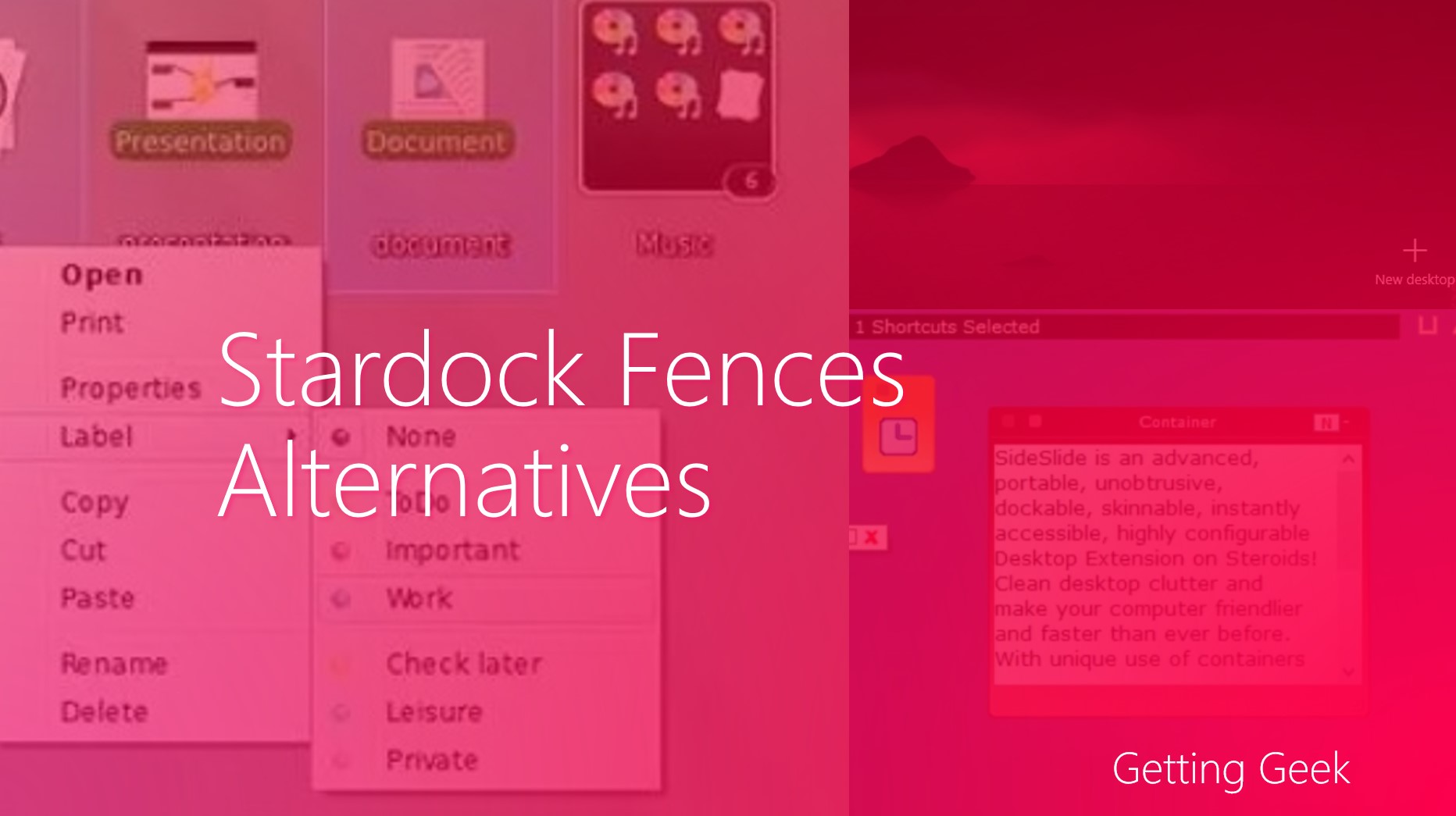Since the release of Windows XP, Microsoft has been working its ass off to make the search in Windows better. Windows has gone so much better in searching since the release of Windows Vista. And since then, incremental updates have made continued to make Windows Search better.
However, if you are a kind of person who does not want to waste a single second searching for files, Windows’ built-in tools might not be the best option for you.
Enter Everything, it is a free file indexing and searching tool that promises fast and easy search experience as long as you can compromise on some limitations. I have been using the application since last two years, and it has been my default searching app for the same time, let’s talk about if it can do the same for you.

Void Tools Everything Review
Installation, Pricing and First Impressions
Everything is available for Windows only, and the setup is available in 32 bit and 64-bit versions of the OS. Sizing around 1 MB to download, Everything has a tiny footprint once it is installed. The small footprint helps Everything shine in some other places, which we will discuss soon.
Also, the app is completely free. However, developer suggests you make a $5 donation.
As of the time of writing, the installer does not include any adware and also, you won’t find any advertisement or upgrade buttons in the app interface.
File Indexing and UI
Rather than searching your entire hard drive for files, Everything creates an index for all your Hard Drive partitions. This index only includes some basic details about files such as name, date of creation, file location, etc.
Everything does not index full text in the files, and this is what limits the app most.
Very much like other searching applications, Everything does indexing in the background. As the index only includes so fewer details about files, it is usually done within a couple of minutes. Your mileage will vary if you have tons of data across dozens of file partitions.
The UI is straightforward, launch the app, and you will see a search box followed by a list of all files and folders in the index. You can type what you are looking for in the search box, and the search is done instantly.
You can use some advanced filters by selecting them from the menu bar or by typing them with the search keyword. For example, typing ‘file:assignment’ will result with only files -folders with name ‘assignment’ will be excluded.

You can zoom make the text in the results screen look smaller or larger by using touchpad gestures, but the lack of proper thumbnails makes it kind of pointless.
You can add a filter drop down next to search box by clicking on View > Filters. Also. You can sort files and folders by size, name, type, etc.
Customizability
By default, Everything shows you a set of columns including file/folder name, path, size and date modified, if you wish, you can add or remove columns by right clicking on the any of the column headers and selecting and de-selecting any option.

Customization options in Everything
Apart from that, you can go to Tools > Options to customize the app further. You can add/remove drives from the index. Enable or disable the inclusion of system or hidden files and toggle search history.
If you want, you can change the font size and color of search results from under General > Fonts and Colors.
Using Void Everything in daily life
While everything shines in quickly letting me launch files and folders, lack of full-text search hurts a lot, if you are a kind of person who does not name files well. Using names to search for files is not going to be any better than using plain old Windows Search.
On the other hand, if you have a habit of naming files appropriately, finding and opening files becomes a breeze. I have added an AutoHotKey entry to launch Everything by pressing WIN+SPACE and with the key combination, searching for any files barely takes more than a couple of seconds for me.
How Everything works for you may differ, though, if you are always searching for photos or files and you expect to see thumbnails for pictures and complete full-text search, you won’t like the app.
There are some other things too; Everything does not support email search, something that can be a dealbreaker for many people.
On the plus side, if you work on FTP a lot, Everything’s ability to search FTP servers will come very handy to you.
Conclusion
Search Everything is a fast, lightweight app and it may be a godsend for people who don’t require full-text search and Email search. If you have a habit of naming files properly and you need an ultra fast searching application, you should give the app a try
if you are someone who needs full-text search, the internet has many other searching applications or even better, may be Windows’ built-in search is better suited for you than search everything.
Do you use any third party app to search on your computer? if yes, share your experience with us in the comments below.
Read next: Here are some of the greatest iPhone parodies to make you laugh.