OneDrive was one of the best cloud-based storage for free until now when Microsoft announced that it is making tons of changes in the way OneDrive is priced. Here are the major effects for anyone using OneDrive as the primary cloud storage.
- Free Tier is reduced (Again) to 5GB.
- The once unlimited storage for Office 365 Subscribers is reduced to 1TB
- You can now only buy storage in 50GBs rather than 100GB.
The last two don’t make much difference for Free tier user. Reduction from 15GB to 5GB is quite notable and for users who are using just a couple of GBs more than 15, it may be a deal breaker.
Google Drive Looks Generous on Space
Google Drive on the other hand still offers 15GB of space and unlimited space for your photos and videos as long as photos are under 16 Megapixels and videos are 1080P or less. If you are not a photographer or someone with need of really high-resolution photos, it is okay. Apart from that your all Google Docs documents and other files made with Google Apps do not count on your storage limits.
If you have an Android device, moving to Google Drive make more sense .
Moving Files from OneDrive to Google Drive
There are two ways for moving files from OneDrive to Google Drive, the first one is pretty obvious, you just download everything and upload it back to Google Drive.
But, depending on your internet speed, it may take time. Also if you have tons of data, it will consume bandwidth and you may also be charged if you are not on an unlimited internet plan.
To move files from OneDrive to Google Drive, you can use a website mover.io
Mover is a website that offers backup, copy and migration for files between many Cloud Storage services. It is free for personal use.
Update: As pointed out by our reader Arseny Mover is no longer free and it requires you to sign up for paid account.
Switching from OneDrive to Google Drive
Using mover is easy and you should not have any trouble with this, first, you need to create a user account and log in to your dashboard. On the dashboard, you will see two panes on each side of the screen.
From the source pane, click on Select Source and then add OneDrive by Clicking on it and signing in using the Microsoft Account.
On the Destination pane do the same but choose Google Drive instead of OneDrive.
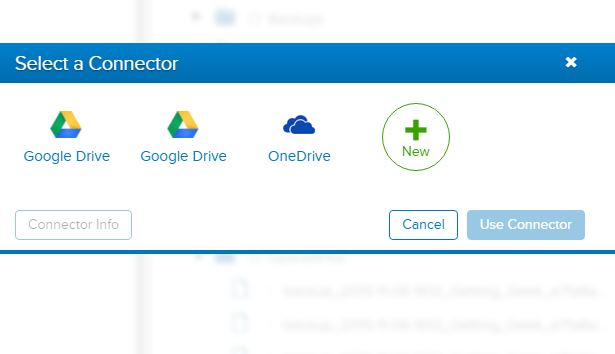
After choosing and authorising both the connector you should be able to see your Files and folders on each pane. You can select individual folders or click on the OneDrive itself to select what you want to move.
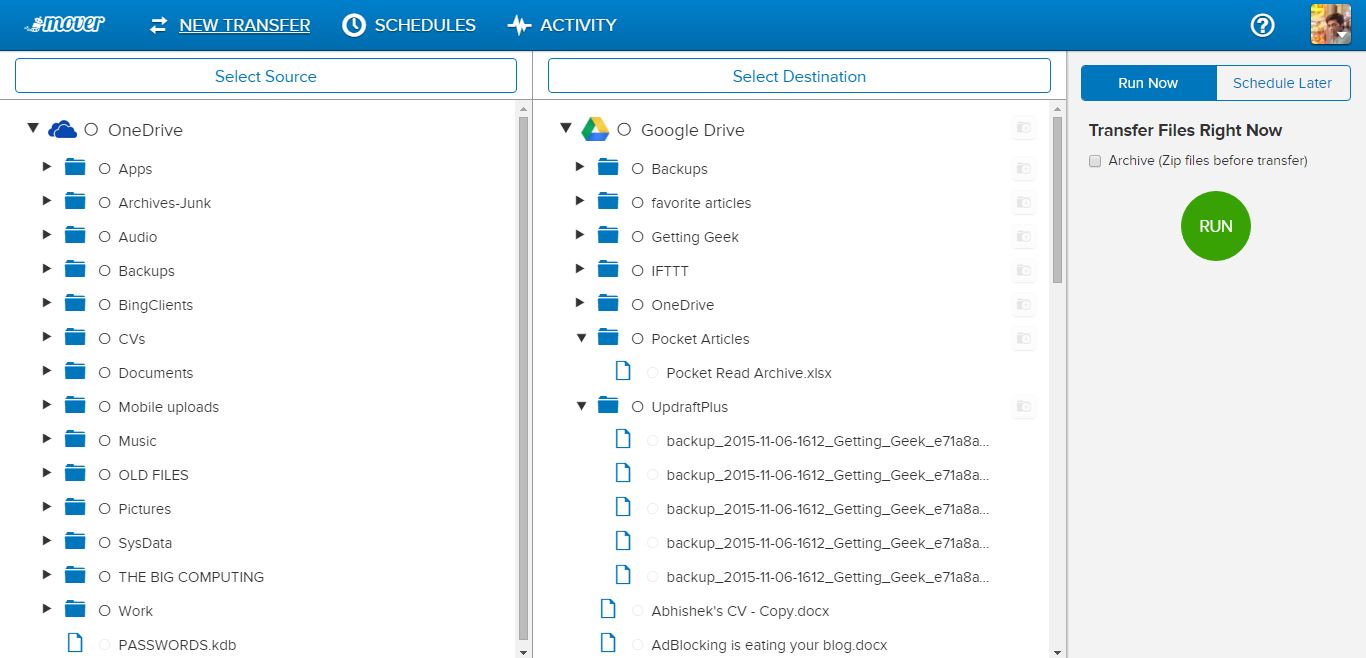
After making sure that everything you want to move has been selected, click on the Green Run Button on the right side of the screen to Start moving files from OneDrive to Google Drive.
Have you used Mover? Are you planning to switch to Google Drive and quite OneDrive or you will be sticking with it? share with us in the comments below…
















Just a small update, as of now Mover requires $20 fee for a transfer.
Thanks, the post has been updated.