Microsoft Edge is the shiny new web browser for Windows 10. It was made to replace the older and hated Internet Explorer. It is the newest kid in the browser market and being honest, it is way better than Internet Explorer. It is better than Google Chrome in some aspects.
Following are some tips and tricks for Microsoft Edge that will definitely help you in getting the most out of Browser.
Disable Flash
Adobe Flash is now a dead platform that is turning into a zombie. It definitely was useful in mid-2000’s but today it is more harmful than useful. With HTML 5 replacing Flash for Video playback on websites, it is just useless for users to keep Adobe Flash enabled in their computer.
If you are not working under a corporation which requires you to have Flash in order to use their web portals, you can disable it.
How to Do it?
Fire up Microsoft Edge and click on the three dots that open Menu.

Next click on Settings and from the next screen, hit Advanced Settings button located at the end of the list.
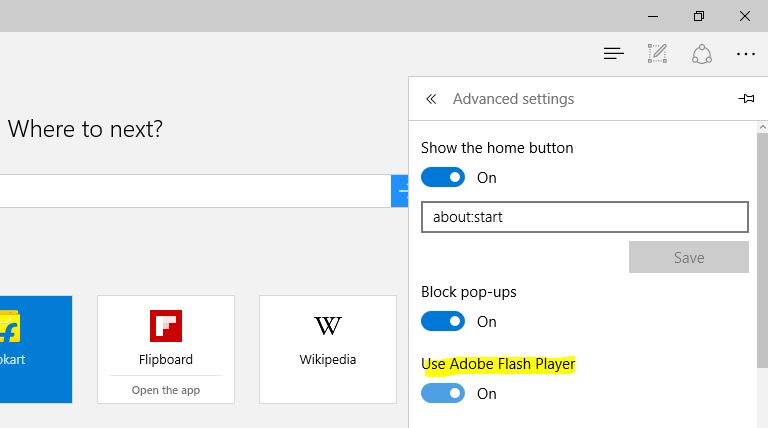
From here toggle “Use Adobe Flash Player” to off.
Import bookmarks from Other web browsers.
If you have been using another web browser such as Google Chrome for a long time, it is almost sure that you have a long list of Bookmarks ( or Favorites) You may want to import them to Microsoft Edge as well so that you don’t have to wonder about the sites you visit.
How to Import Bookmarks from other browsers to Edge
Click on the Hub button (highlighted in the screenshot) and click on the Favorites button (symbolized as a star)
From here, Click on Favorite Settings

Next, under the Import Favorite section, Select all browser that you want to import bookmarks from and click on Import.
Please note that it may take some time for a large number of Bookmarks.
Turn the Sync On/Off
Just like Google Chrome syncs all your data from one device to other after you sign in using a Google Account, You can sync your Data across multiple PCs and Windows 10 Mobile devices.
It requires you to have the Version number 1511 installed in your PC. It should also be noted that you can only sync Browsing data between Windows 10 devices as Edge is not available for other platforms.
To enable or disable sync, Open the Settings from Main menu and under sync your content section, toggle it to on or off.
Keep in mind that you need to sign into PC using a Microsoft Account.
Use Edge as a PDF reader
Similar to Google Chrome and other browsers, Edge has built in support for PDF documents. If you do not need to sign or comment on PDF files, it may come as handy for basic PDF viewing.
To use Edge to open PDF files, right click on PDF files and click on Open With> Microsoft Edge.
Change Default Search Engine
Obviously, Microsoft Edge has Bing set as the default search engine. By setting it to Bing, Microsoft tries to make sure that most users won’t bother changing it and Microsoft will get a continuous Ad revenue from search results.
You can change the default search engine to Google or any other site in a few clicks.
Here is how to do it
Open the website that you want to use as default search engine. ( I know that Microsoft is stupid about this, this could simply be ignored)
Open Settings from Menu and Click on View Advance Settings Button
Under the “Search in the address bar with”section, click on Change.

From next screen, click on your desired search engine and click on Set as default.
Hide Ads from New Tab page
Edge does a good job of showing latest news and articles in new tab pages, however, they are also stuffed with advertisements. If you want to disable them fire up the Settings from the browser menu.
Under “Open new tabs with” drop down menu, select any one from following:
Top sites and suggested content: Loads and shows you your most visited sites followed by news, articles, weather reports (and of course, Ads) in the new tab.
Top Sites: Shows a search box and your most visited sites in new tab page.
A blank page : Shows nothing in new tabs except for a search box.
Do you have any other tip or hack to make Edge better? Do you use it just ignore it? share with us in the comments below.










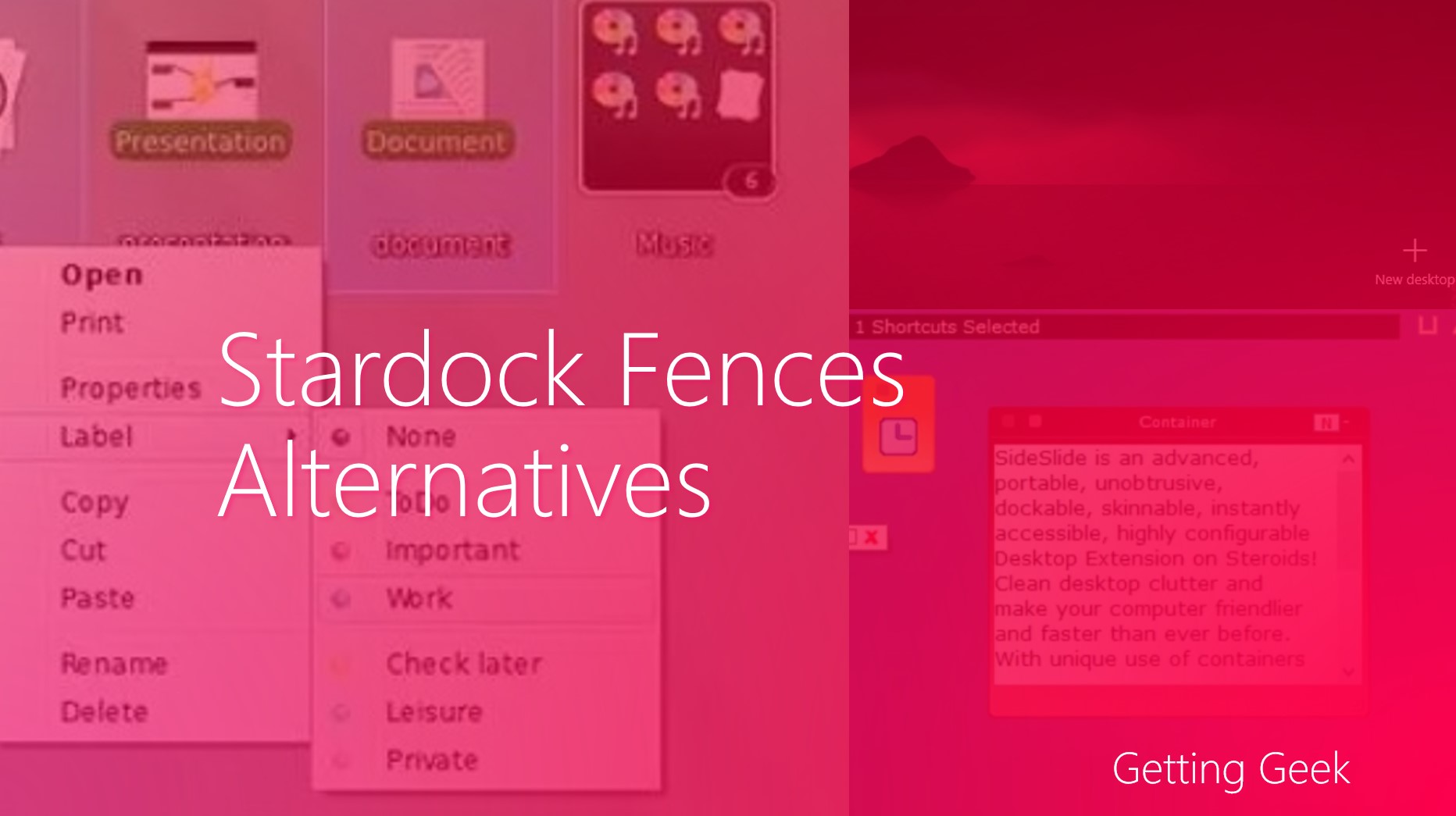





I can’t wait for Edge to start supporting extensions. I will only start to use Edge when I can get my favorite extensions (Last Pass, https://start.me) to work.