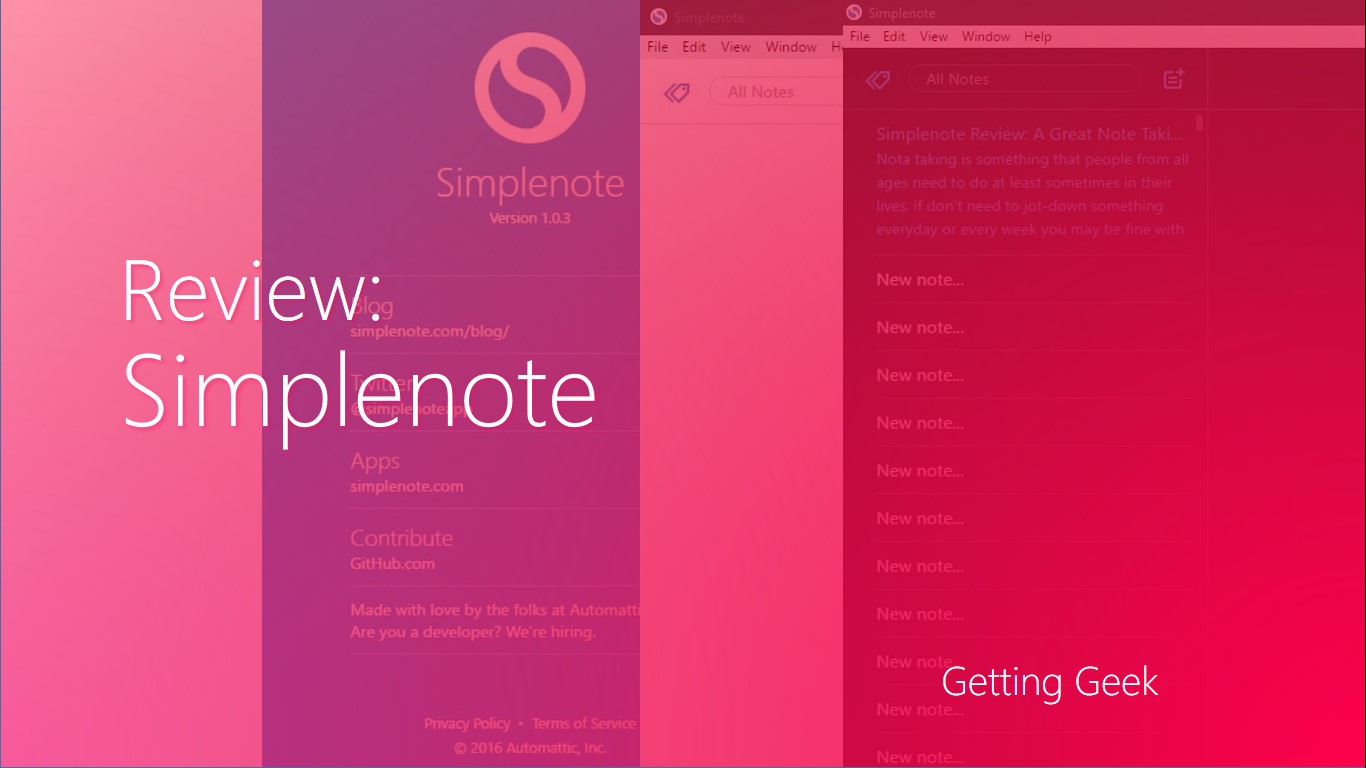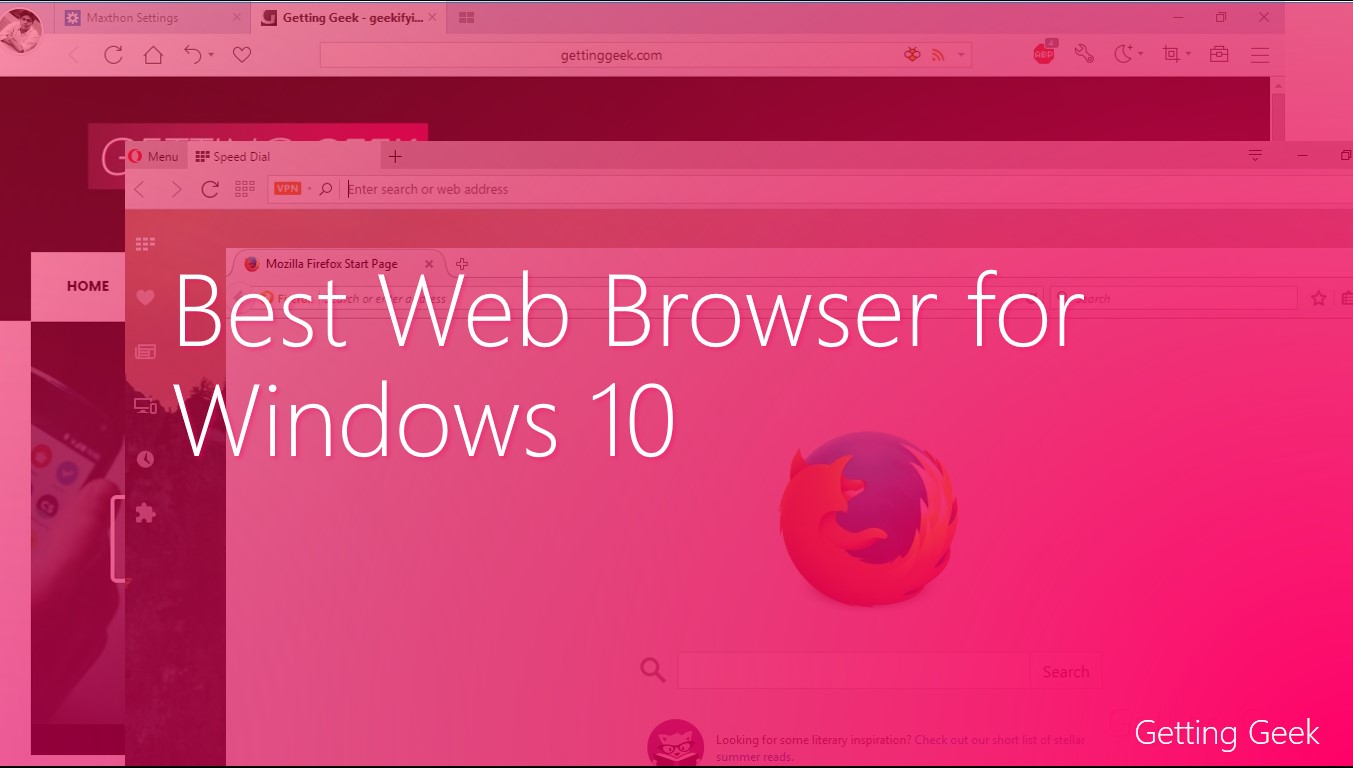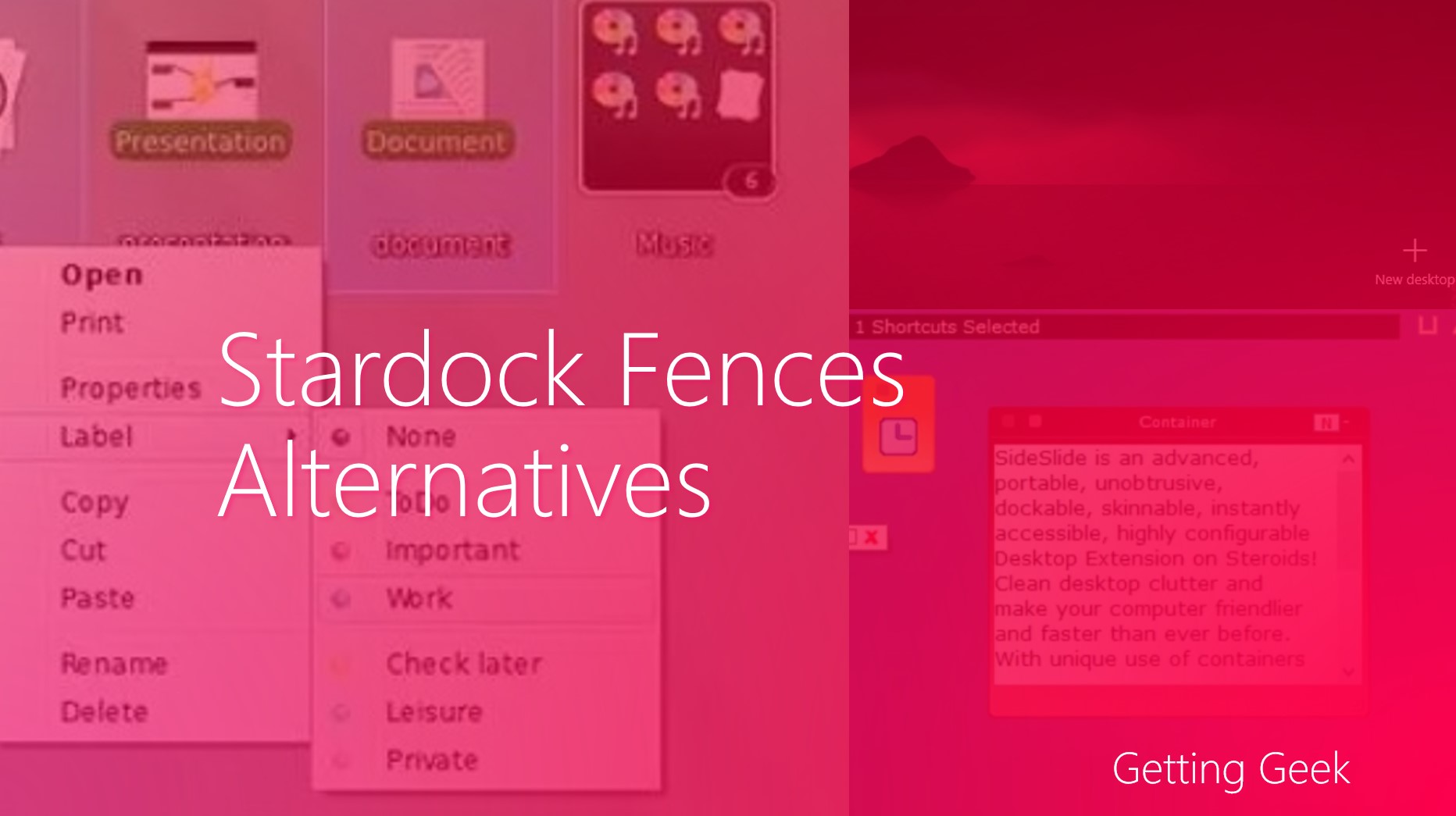Nota taking is something that people of all ages need to do at least sometimes in their lives. If don’t need to jot down something every day or every week, you may be okay with just the default note taking the app that came on your phone, but if you need to, then having a powerful and easy to access note taking app in your weaponry can make your life so much better. Simplenote is one of the most famous note taking apps and I have been using it since last month for a full Simplenote Review.
Simplenote review
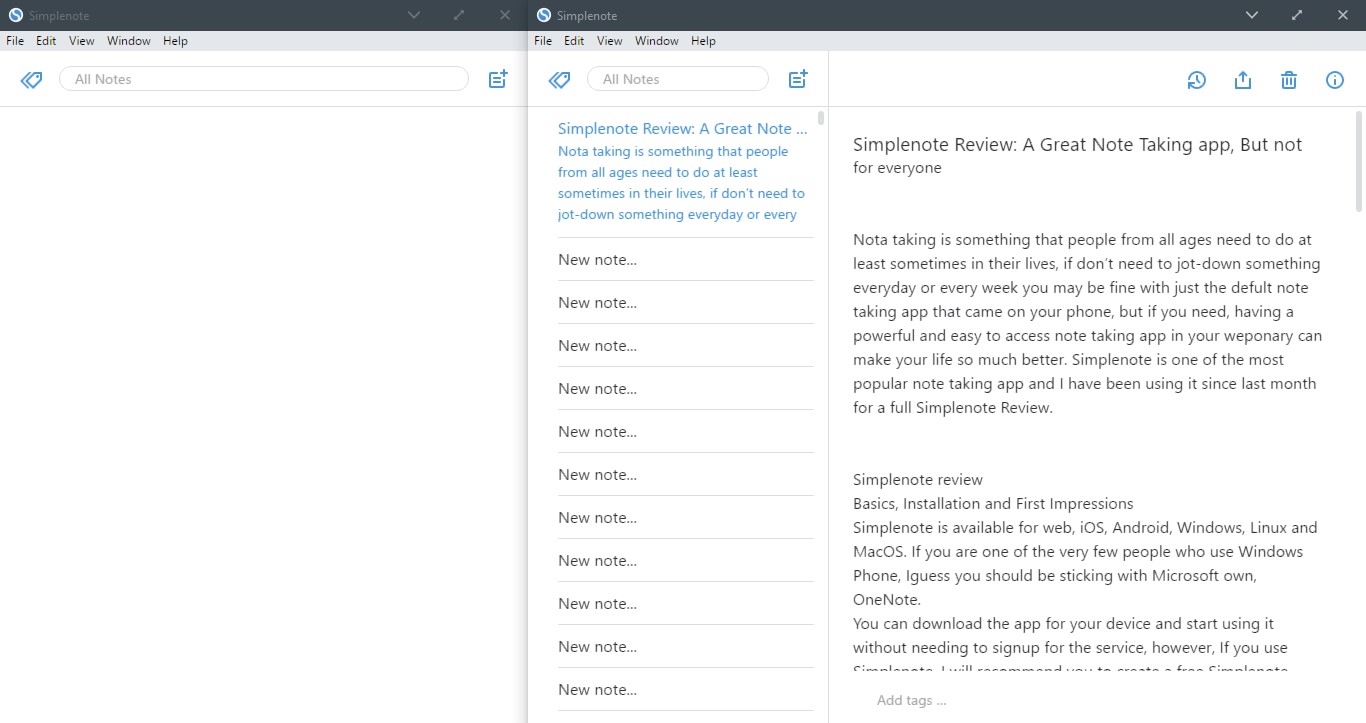
Basics, Installation and First Impressions
Simplenote is available for web, iOS, Android, Windows, Linux and MacOS. If you are one of the very few people who use Windows Phone, I guess you should be sticking with Microsoft’s own OneNote.
You can download the app for your device and start using it without needing to signup for the service, however, If you use Simplenote, I will recommend you to create a free Simplenote account as it will then sync your notes to all of your devices.
I have used Simplenote on Windows 10, MacOS and Android devices, while most features are available on all platforms, In my opinion, Simplenote’s app feels a bit more polished on MacOS.
Just like Onenote or Evernote, installation of Simplenote is pretty straight forward. On a Windows PC, simply download the installer from the site and run through the setup. The Windows app is based on a framework named Electron. It works, when I was on my secondary laptop (5th Gen Intel Core i3, 1TB 5400 RPM HDD, 4 GB RAM and Windows 10), I found that launch time right after booting was painfully slow.
Once started, the app is pretty snappy and easy to use.
On all desktop versions and on Web too, Simplenote’s UI is divided into two columns, on the left side, you can find a list of all created notes, and on the right side, you can edit or preview these notes. There is a search box on the top of note-list which works well. You can sort notes by either date or creation or by date of the last viewing. If you need, any note can be pinned to the top of the list with just the a click.
There is no way for you to categorize notes except using tags. I liked OneNote’s Notebook and section approach, and it would be great to see something similar here too.
Features
Simplenote looks modern and minimalistic on all platforms. On mobile apps, you can set a passcode to stop others from accessing your notes which is good to have.
When you are creating notes, you won’t find any option to customize the text or font size. There are no toolbar buttons to make text Bold or underlined. Worse for many people, you cant add photos or videos to your notes. Regarding text formatting, there is only one way you can stylize the text: using Markdown.
In case you missed it, Markdown is a standard syntax to stylize text similar to HTML except for simpler. For example, writing
* Item * Item - Item - Item |
Results in:
|
You can learn more about Markdown here.
So, if you want to stylize/format the text, you will have to learn markdown. Once you have known the basics of it, you can click on the ‘Info’ button on an active note and enable it.
Syncing
Free syncing to unlimited devices is a good addition because the notes are text only, you don’t need much bandwidth/data to sync notes. Keep in mind that your app settings are not synced. However, tags, markdown settings for individual posts and notes along with all revision history are synced.
Note Sharing
Sharing a note is a one-click affair. On all platforms, you can find a share button in the editor. Hit the button and you are presented with two options, you can either invite others to edit or collaborate on the notes in real time or you can publish the note to Simplenote’s website and share the URL with your friends.
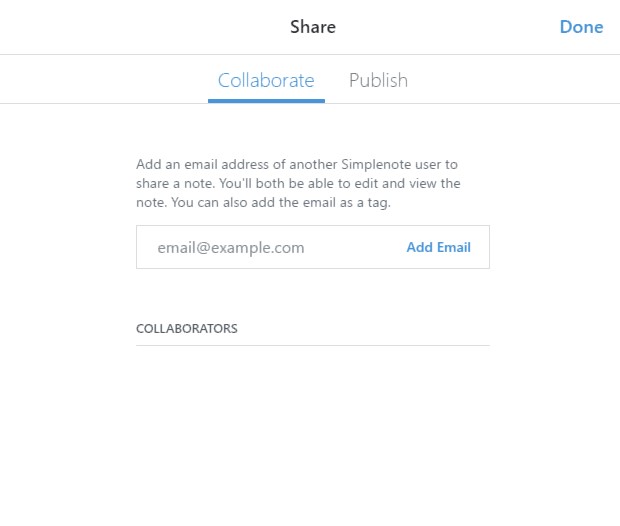
Note sharing in Simplenote
Publish is a cool feature that is not available in most of the other note taking applanations.
Customization in Simplenote
Simplenote is more customizable than Google Keep, but compared to OneNote or Evernote, Simplenote falls short. Simplenote has two color schemes, Dark and Light.

The fonts can be made larger or smaller by pressing CTRL+= or CTRL+ – on the keyboard. Also, you can switch between three levels styles of note listing on the list of notes.
Apart from the above, if you want to change something, you are out of luck. (technically, as the applications are open source, you can do change it however you want. But seriously. )
Using Simplenote in real life
Over my use of Simplenote for more than one year, I have liked Simplenote a lot, Typing some characters on keyboard and seeing it turned into a Heading or Underlined text is great for me, but there have been many situations where I really wanted the app to have photo support.
I thing Simplenote is a great app for people who never have to add images or to-do lists in their notes.
And there has been some annoyment too; the Windows app keeps nagging me to download and install the updates manually instead of doing it in the background. Also, you cant run more than one instance of the app at once. Meaning if you want to refer to another note while creating one, you will need to toggle between them back and forth which is annoying as heck.
I don’t know why, but I had lost a note when I was writing it due to an app crash, it has happed only once, though, so it might have been the fault of OS. Please keep in mind that this was on Windows.
Conclusion
Simplenote is a great note taking app for its simplicity, but it’s not for you if want to use photos or you want easy formatting of text. If you are someone who wants a distraction free and straightforward app to jot down your thoughts, Simplenote is great. However, OneNote and Evernote still beat Simplenote when it comes to featues and if you are using one of them, it is probably not worth moving to Simplenote.
Have you used Simplenote? How was your experience? Share with us in the comments below.
Further Reading: