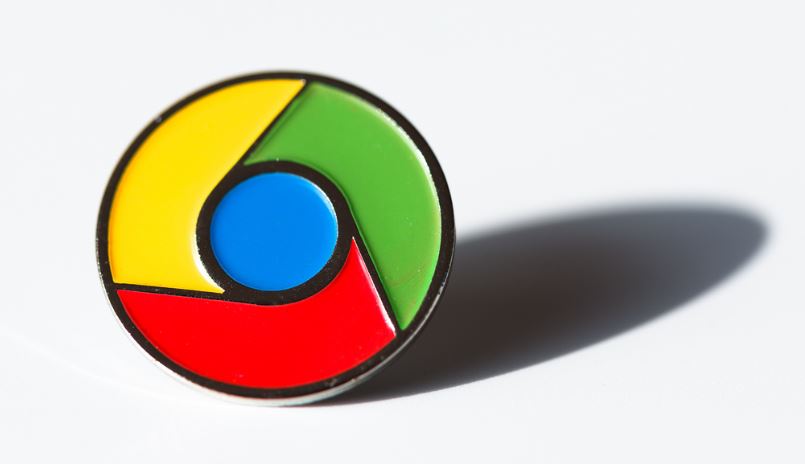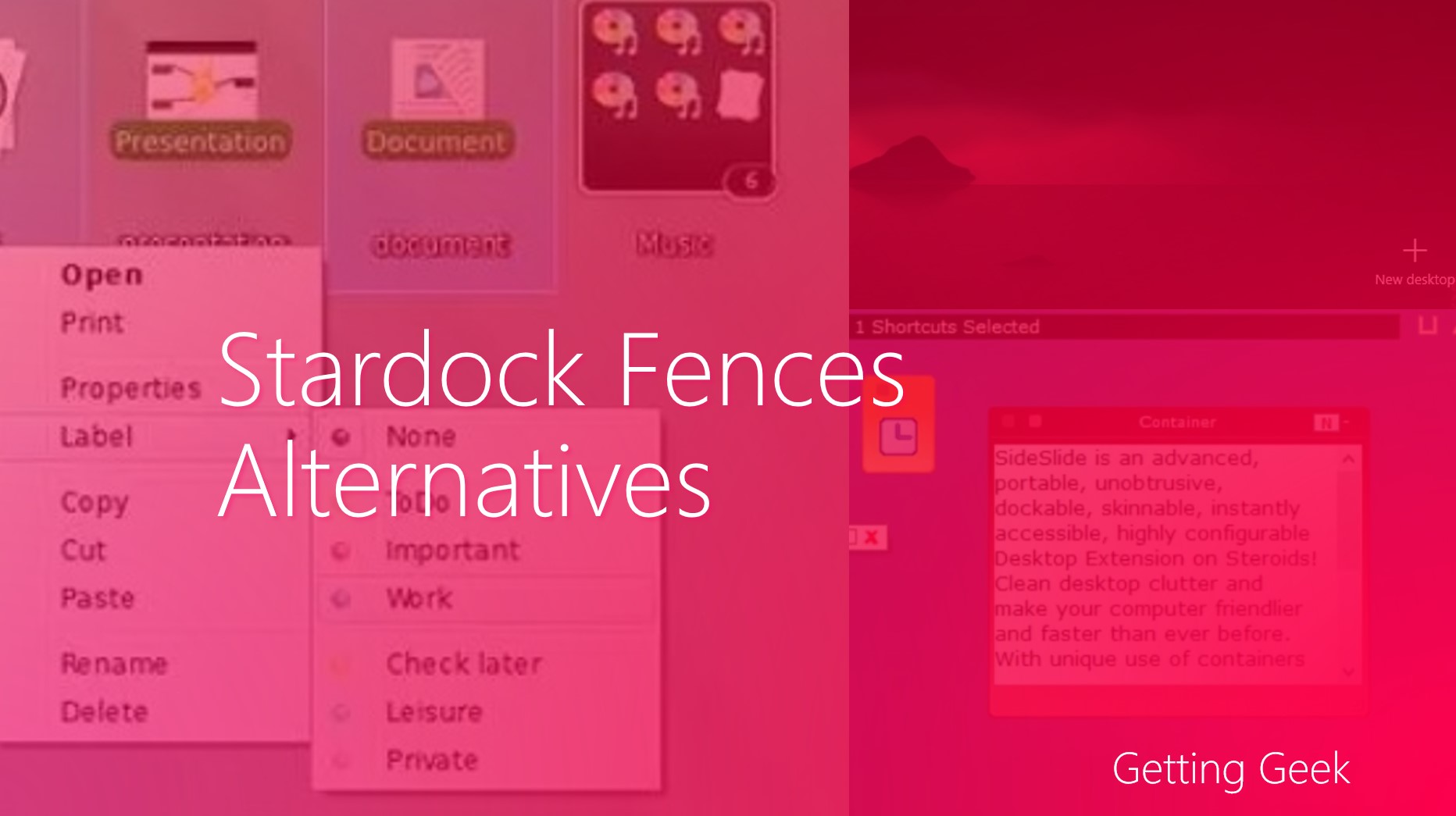Whenever your PC is in trouble or you just need to record your clicks and keystrokes, or you have to help anyone about his PC by phone or social media you would have noticed that it is very cumbersome. especially helping someone just by listening on phone or over Facebook. Of course remote desktop is a solution but you need a professional version of windows or any other remote desktop software to do that, luckily every version of windows includes a utility to record your clicks with detailed screenshots. But due to unknown reason Microsoft didn’t publicized this utility, In this article we will guide you through the “Steps Recorder” commonly known as “PSR.exe“. It is an inbuilt application so you don’t have to download anything from internet.
Lets begin: –
- On your keyboard press “WINDOWS+R” key or open the run command from start screen.
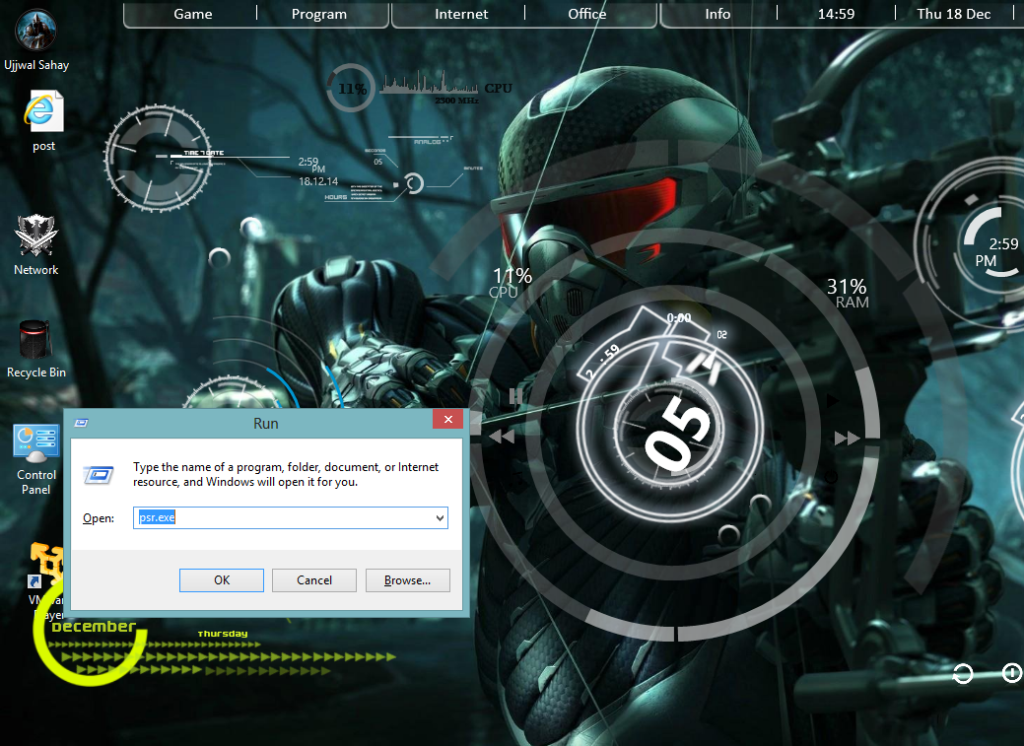
- On the dialog box, you need to type “psr.exe” without quotes and hit enter.
You will see the following window pop out-

From here you can simply create new record, during your recording you can add a comment with a screenshot of an area specified by you.
And after stopping the recording you will be asked to name the recording, it is good that the utility saves the recording in a zip archive in a MHTML document, you will need Opera or internet explorer to open these documents.
It can be very handy to send these records by e-mail.