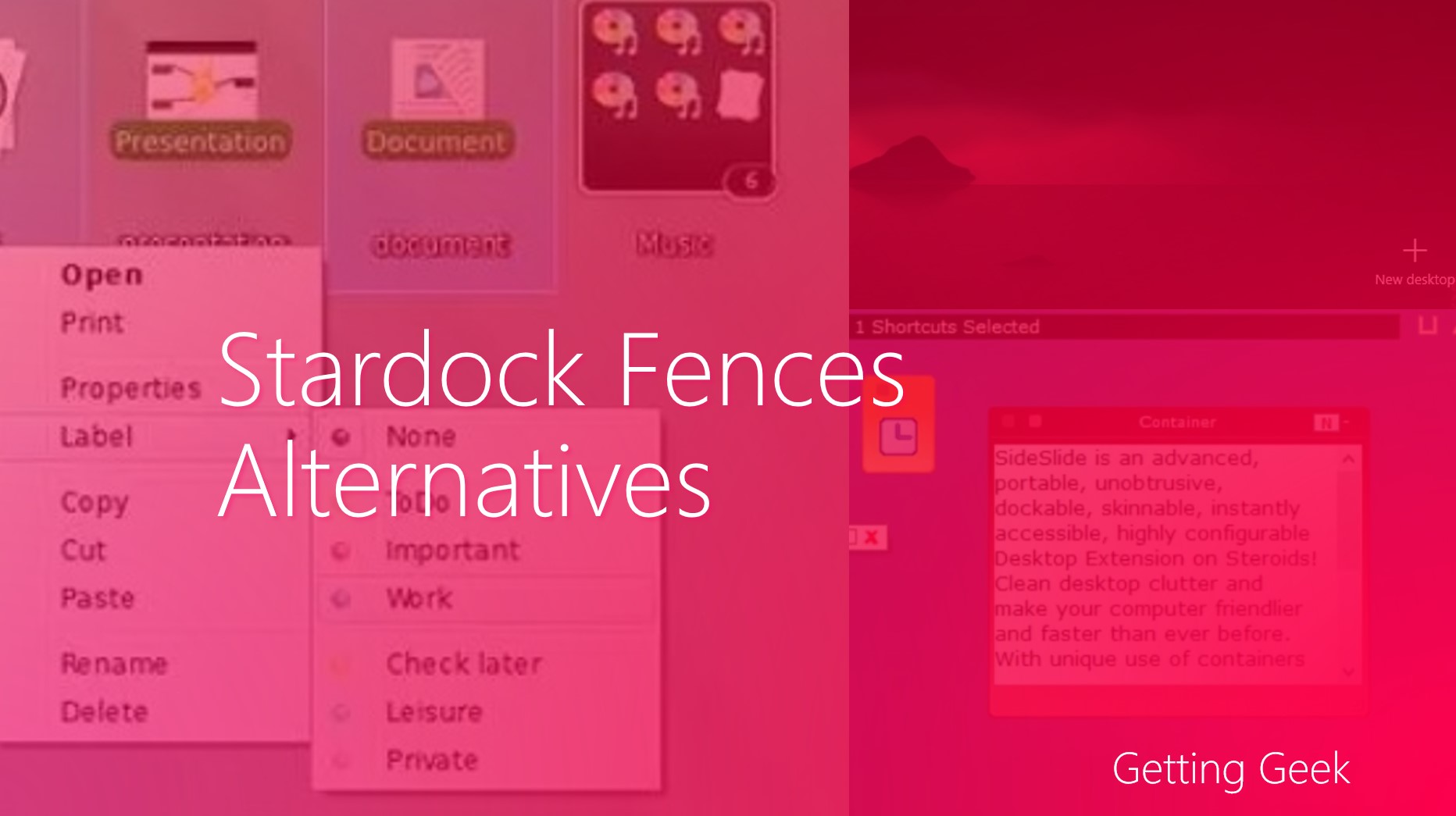As you know most movies are filmed in short scenes and then combined later during the editing phase. If you’re thinking of making a video with different scenes or by compiling several shorter clips then you will need to know how to merge your videos as well.
It goes without saying that in order to merge videos you’ll need a video editor – but that need not be as complicated as you imagine it to be. In fact, if you use Movavi Video Editor you will be able to use it as a video joiner by just following these simple steps:
- Click ‘Add Media Files’ and select the videos that you want to merge.
- Find the videos where they’ve been added to the ‘Timeline’ and drag them into place in the sequence that you want them to appear.
- Click ‘Export’ and choose the format you want to save your video in.
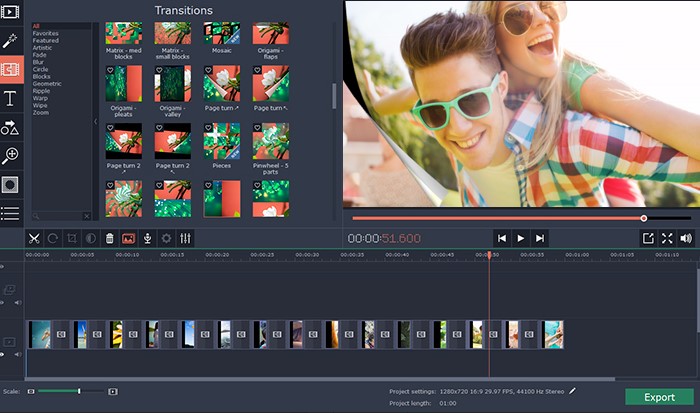
Considering it is so easy to merge videos together with Movavi Video Editor you shouldn’t run into any issues – even if it is your first time editing a video. While you’re joining your videos you may also want to process the video footage or improve it in various ways using the other features that are in the software.
In particular, you could start by trimming out any parts of the footage that are unwanted. If some of the footage is shaky, pixelated or has other issues then you could fix those and proceed to enhance the quality of the video as a whole using the manual or automated enhancement tools in Movavi Video Editor.
Once you are satisfied with the footage itself you can explore the other features in Movavi Video Editor that will help give your video a bit of flair. It can let you add background music, utilize creative audio effects, apply filters and visual effects, insert stylish animated transitions, add personalized text fields, and much more.
If you experiment with these features and familiarize yourself with them, you should find that you’re able to create videos that are a class apart. Rest assured each of the features in Movavi Video Editor is designed to be easy to use and in a matter of minutes you’ll be able to figure out how to use them to bring the vision you have in mind for your video to life.
READ NEXT: How to download 3D Videos from YouTube