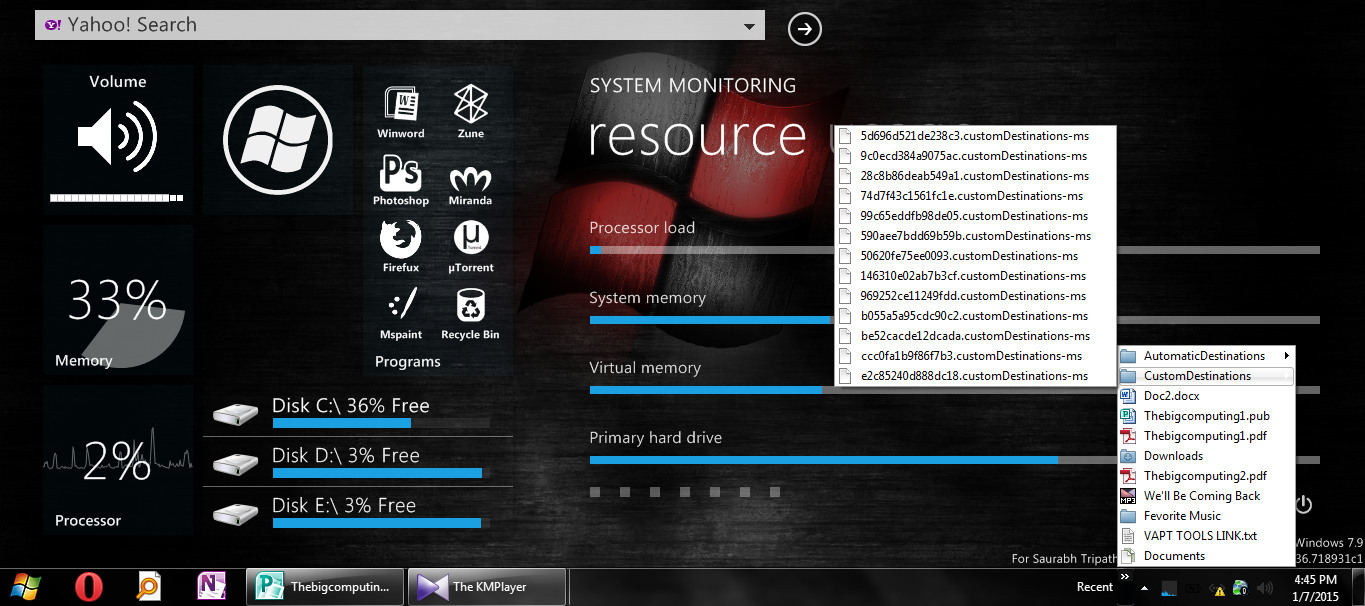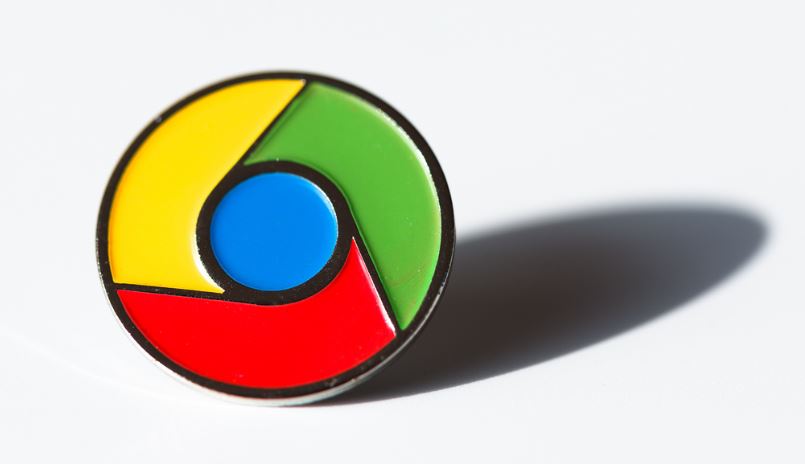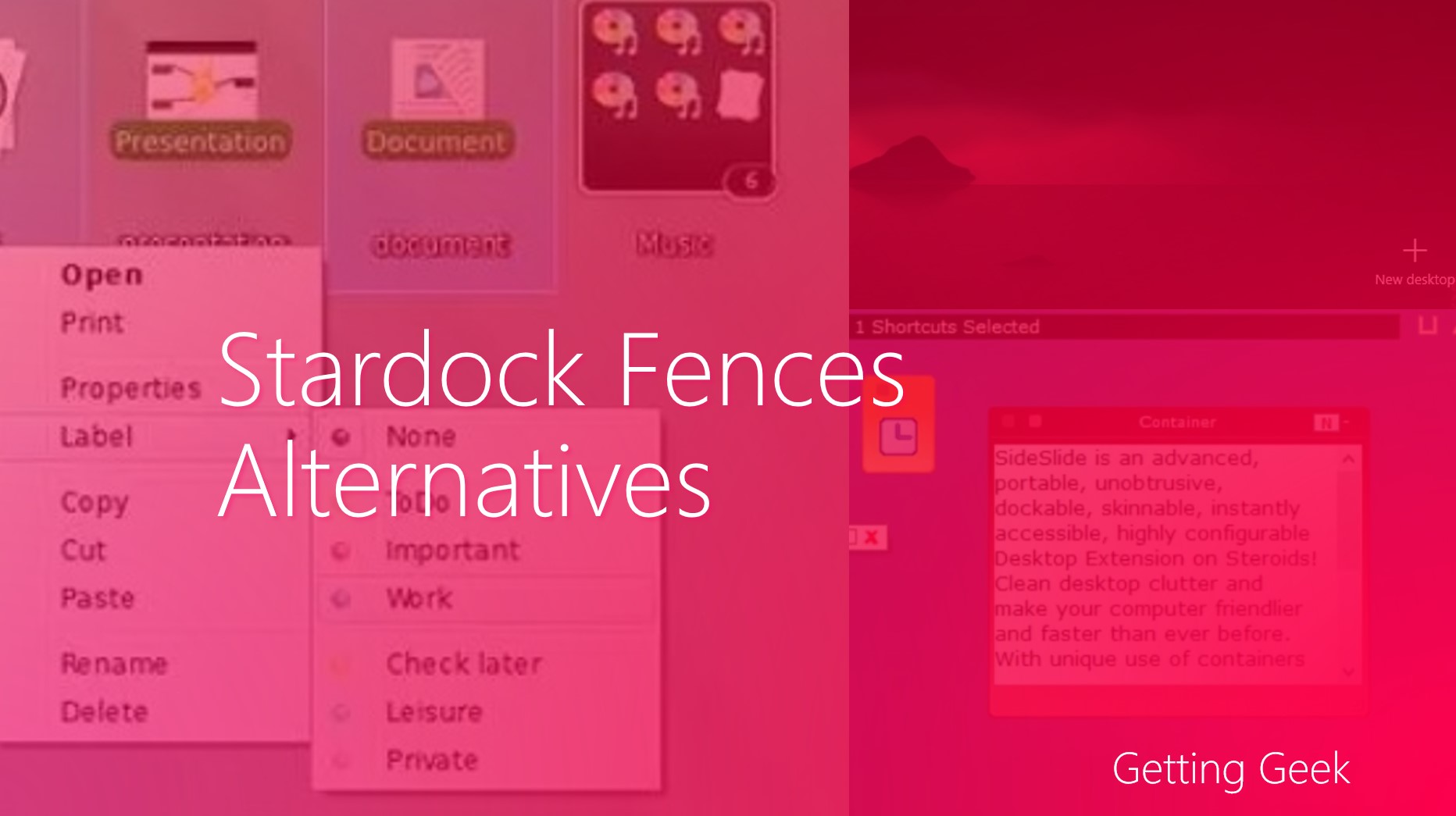If all your time is spent finding any file you frequently open, there are some options to make access to them quicker. Such as you can pin the individual file or folder to taskbar and Start Screen. But if you want to automate this process and you need a quick access to your recently accessed files you are on the right place. Think of adding your Recent Files added to your taskbar. It saves a lot of time and you don’t have to pin any file at any place. Let’s get started.
GETTING THE JOB DONE
Right click on any empty place on your taskbar from the menu point to toolbars and click on New toolbar.

In the new Dialog box type the following text:

Windows installation drive \Users\ USER NAME \AppData\Roaming\Microsoft\Windows\Recent
Don’t forget to replace Windows installation Drive with your Drive ( C: in most cases) and USER NAME with your Username.
Hit Select Folder Button and the Recent Items will be added as a toolbar , next time you can access the files just by clicking the arrow Next to Recent.