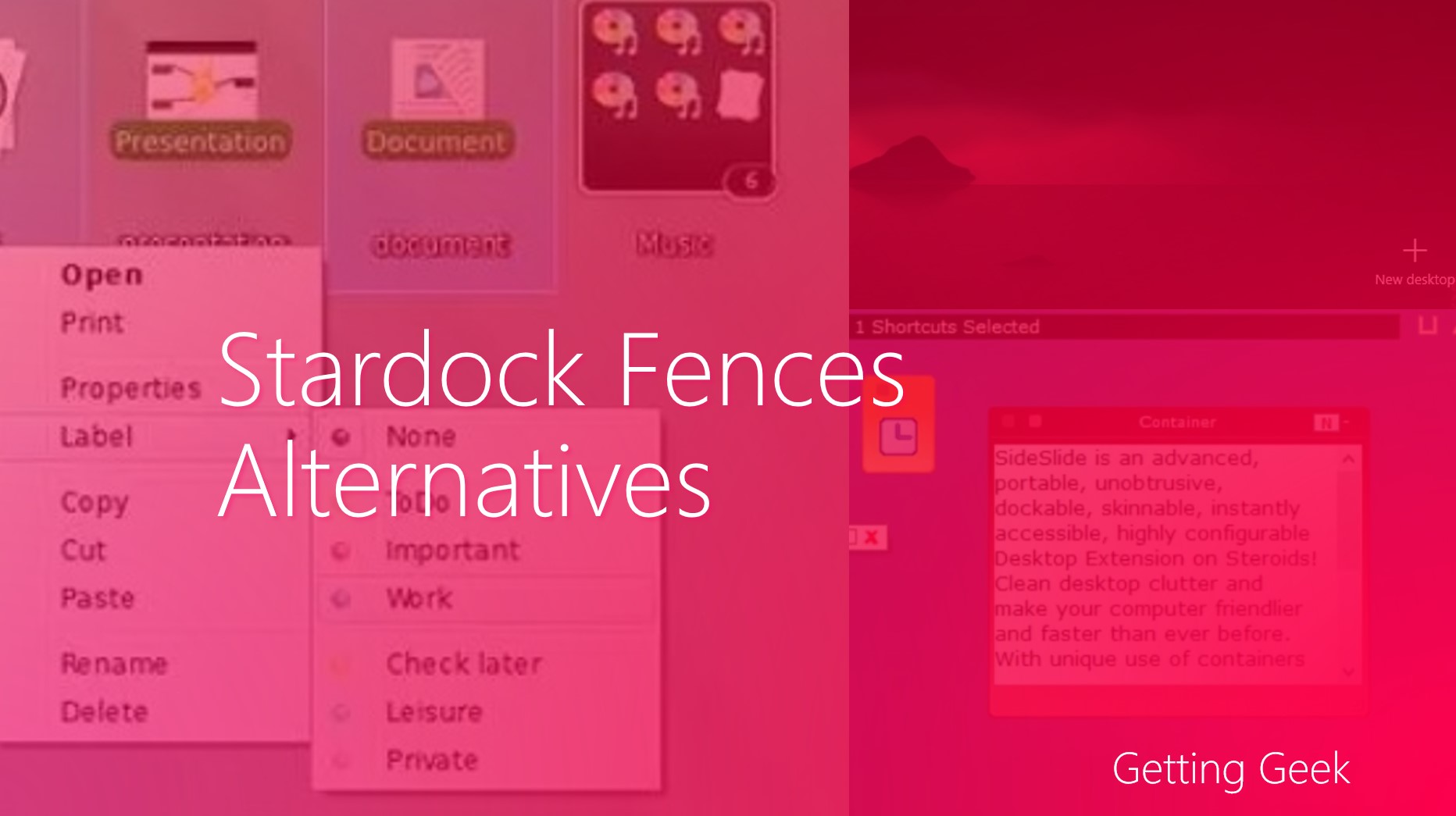Every PC user loves his PC – That’s for sure. But just like any other machine they need some maintenance. After a fresh windows installation the computer works fast and is responsive – That’s your happy time – but it is a very bad habit of Windows that after time it will generate many junk files and you will start to see the Loading screens more than usual. So instead of shouting that your PC is slow you can follow some steps that we have come up with that will help cure your PCs performance problems.
There are some steps you can do to speed up your PC –
Defrag your PCs mechanical hard disk drive –
As you should know mechanical hard drives are the slowest components of a computer. Fragmentation makes this problem even worse. It will force your Hard Drive to do some extra work. That’s not just the HDDs that can get fragmented but also your USB Flash drives may also get defragmented. Well windows includes a disk Defragmentation utility that runs automatically on a schedule but you can also run at any time.
Steps to defrag a hard disk:
- Open disk defragmenter in windows 7 or disk optimization in windows 8
The following window will appear.
Select the disk you want to Defrag( you can choose more than one disk at once)
Click Defrag.
Run an antivirus scan
- if you have an antivirus installed on your PC it is consistently running and scanning your PC for virus and malware. But it is a good practice to run an antivirus scan once in some days . if your PC is not connected to computer permanently then you should keep your antivirus updated by some other means.
Clean junk files from your PC
Windows loves Junk and cache files. After some months system folders are filled with useless files. You should clean them up regularly. There are two ways of doing that one is by using a utility and other is doing it manually. We would recommend you a PC cleaning application C Cleaner . It is free, easy to use and fast. C cleaner searches your Computer for junk files and simply gives you the option to delete them.
Clean your windows registry
Windows registry can be cleaned by many software ccleaner does that also.
Remove unnecessary startup applications
These are the application who start automatically when your PC boots. They can increase PCs boot up time. You can either delay them or stop them from launching at boot. To delay the loading of these apps you can use a software named “Startup Delayer “. But sometimes it is handy to prevent them from starting at boot. C cleaner includes a start up manager but if you don’t want to use that you can use built in features of windows here is how
- On Windows 7 and older operating system-
- Press Windows + R
- Type msconfig.exe in dialogue box and hit enter.
You will see the System configuration window click on the start up tab and from there you can disable any start up entry.
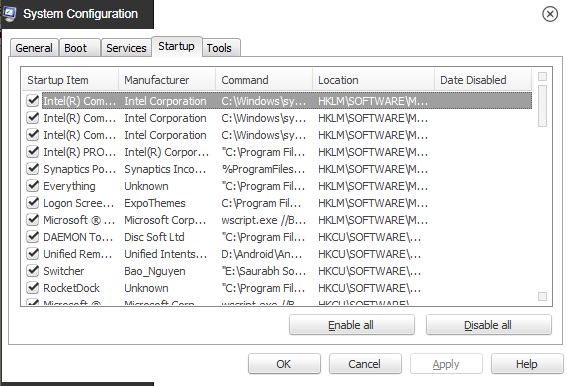
Warning: Only disable software who you are familiar with, stopping a windows component from automatic launch may cause problems.
Image Credit: Intel Free Press on Flickr