Even though Google Chrome is probably the most feature rich browser, sometimes, it can be tricky to find out something that should otherwise be straight-forward. One of them is importing and exporting passwords in Google Chrome.
Getting Geek reader Susan wrote asked :
Hi Getting Geek team,
I hope that you are having a great day. I use Google Chrome and I have saved all my bookmarks and passwords in it. recently, I needed to print out all my passwords to put them into a safe. But, even after spending quite some time in settings, I could not find out how to do it.
So, how can I export passwords in Google Chrome ?
Thanks, Susan
Exporting Passwords in Google Chrome
Google Chrome offers you to save passwords and if you have signed-in to your Google Account, you can later access them from any other device. By default, you can see individual saved passwords in Google Chrome by going to the following address in your browser:
chrome://settings/passwords
However, as you can see, there is no option to import or export passwords, you can view the password by clicking on the tiny Show button next to the bullets and that it. But don’t worry, there is a Google Chrome flag that will allow us to activate import and export buttons on the dialog box. To do this, go to the following URL in your browser:
chrome://flags
You will see a quite long list of experimental features that you can enable from here, simply press CTRL+F on your keyboard and type the following to jump quickly to the desired setting.
#password-import-export
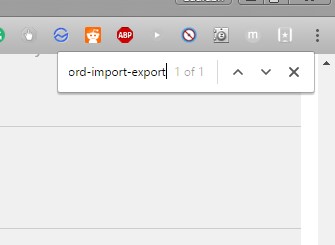
Pro-tip: You can press CTRL+F to search quickly in the page
Under the Password import and export, select Enabled from the drop-down menu and restart your browser.
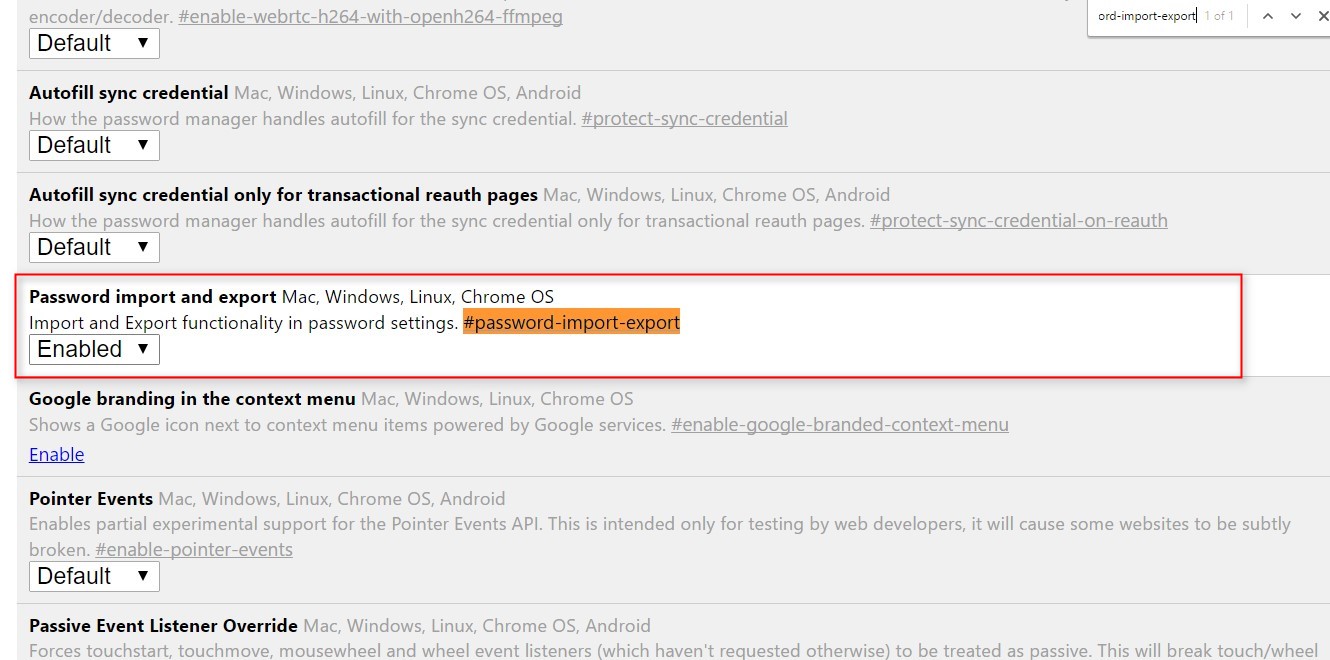
Now, Open settings from Chrome menu and click on Show Advance Settings at the bottom of the page.
Now, under Passwords and Forms, click on Manage Passwords In the next screen, scroll to the bottom of the list and you should see that Import and Export buttons are visible. Now that we are almost done, to export the passwords saved in Chrome, click on Export then enter your Windows sign-in passwords and you will be good to go.
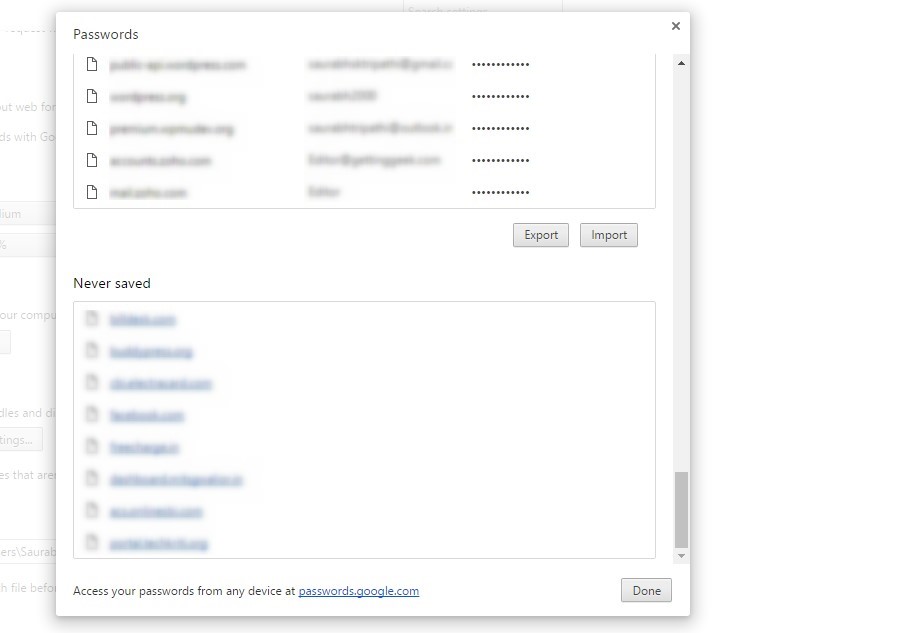
Utilities to Export Passwords saved in Google Chrome
In case you don’t want to use built-in options, you can still export and view passwords using a NirSoft utility called ChromePass. To export all passwords using this tool, simply do the following:
- Download ChromePass and extract the zip file.
- Open the app and if asked, enter your Windows Password to see all passwords saved in Google Chrome.
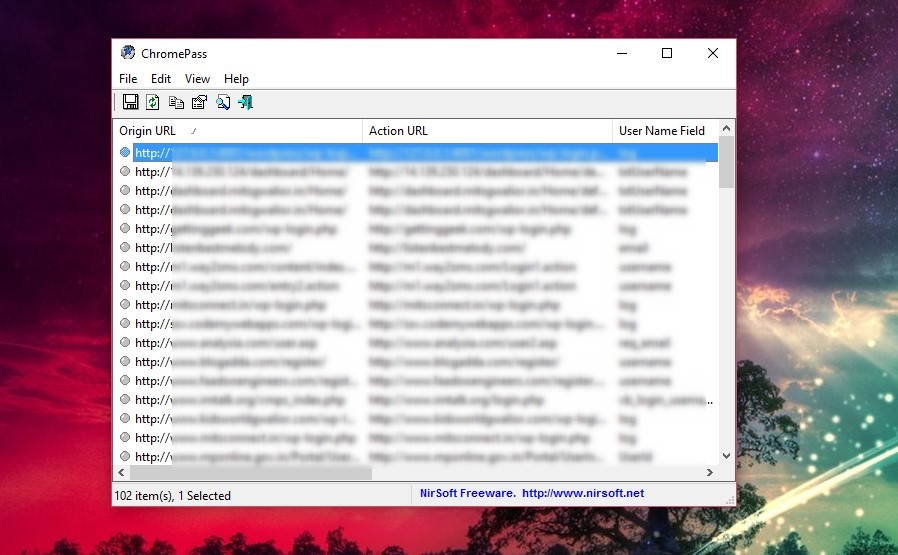
ChromePass is free and it works on Windows
- Press CTRL+A on your keyboard to select all entries at once.
- Click on File> Save Selected Items and then enter a name for your file.
ChromePass is fast and easy, but, it is only available for Windows. So, if you are using Linux or macOS, the previous method should be the way to go.
Do you know about any other way of exporting passwords in Google Chrome? Which one do you prefer? Share with others in the comments below.










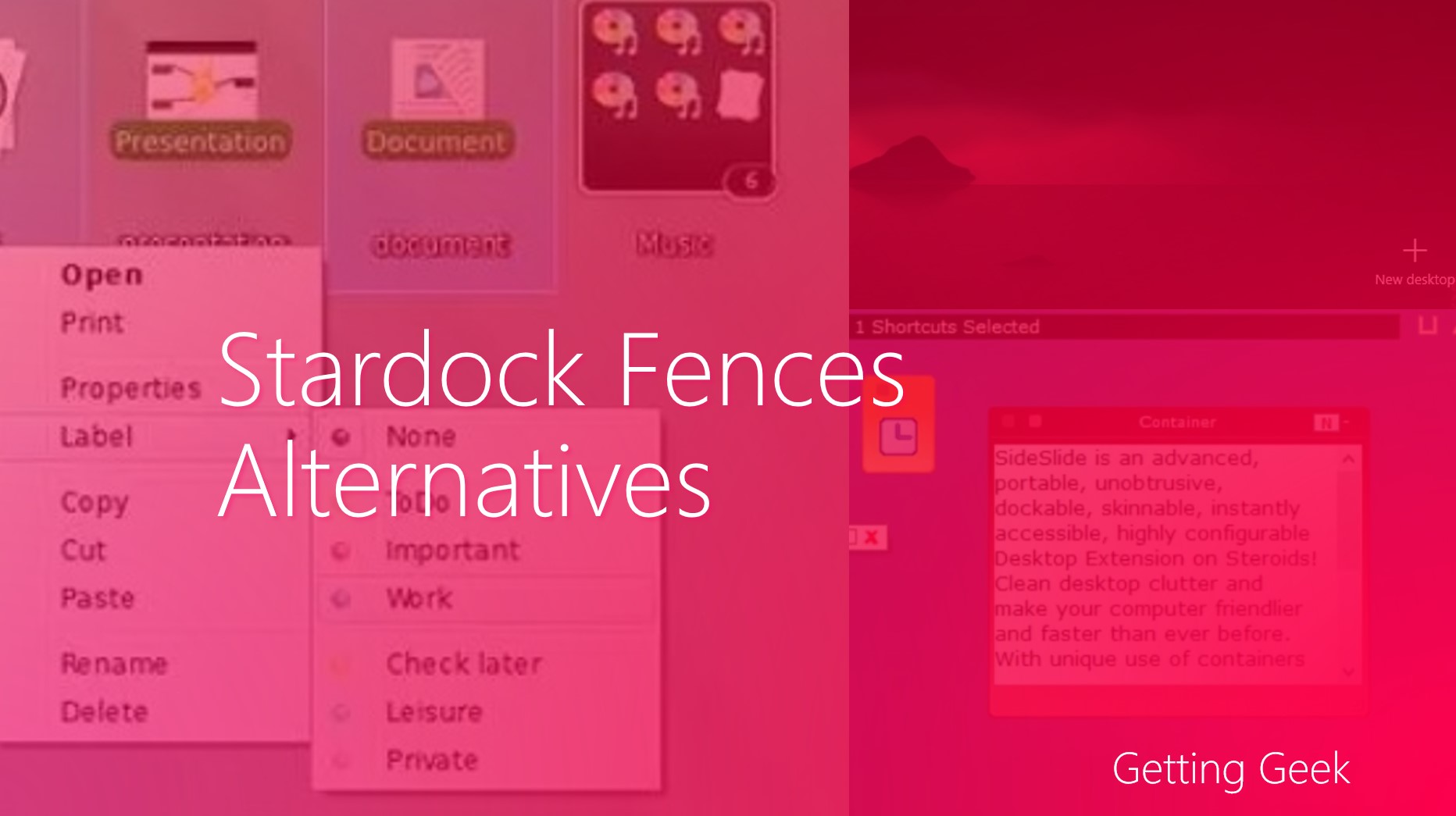





I enabled import/export passwords, but it didn’t show an import/export button when I went back to chrome://settings/passwords. I’m using Chromium on Ubuntu, not Google Chrome. However, I had the same problem with Google Chrome on Windows 10.
Chromium Version 59.0.3071.109 (Developer Build) Built on Ubuntu , running on Ubuntu 16.04 (64-bit)