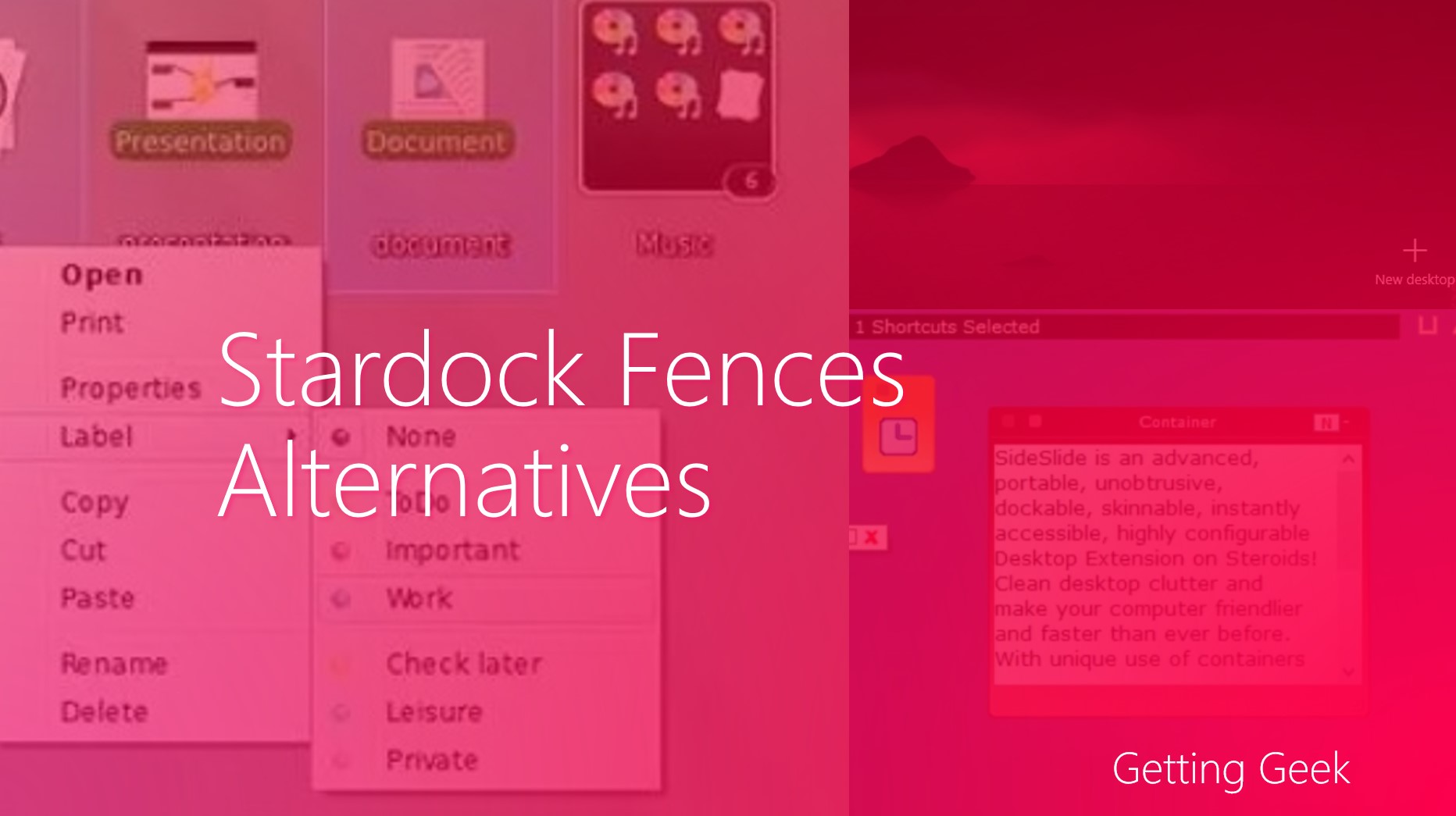People joke that Video Games don’t make gamers violent; Instead lag and Poor frame rate make them. PC gaming comes with freedom of having different configurations than Gaming Consols, still due to too many types and architectures of Computers game for PCs are not optimized as Games for consols are. Windows is not perfect eighter, There are lots of things happening in the background while you are playing a game and there are many other factors affecting your computer’s gaming performance. Bleeding edge games also want bleeding edge hardware performance. But hardware comes at a price.
In this article we will discuss various thing you can do to improve Gaming performance and suck a few more FPS from your graphics card.
Update your Graphic Drivers
Either NVIDEA or AMD all graphics cards do need drivers. NVidia and AMD regularly update their GPU drivers and optimize them for best gaming performance. To improve Gaming Performance of Computer you should always have them updated.
But sometimes you may find that earlier version of driver gave more performance than newer ones for some games, so if any game lags just after you updated your Driver then you can rollback the update.
How – Head to your AMD catalyst / NVidia driver suite and check for update preferences and make sure that automatic updates are on.
Defrag your Hard drive
Games are very large in size, even downloading and installing gets your data fragmented. More the fragmentation, the more time it will take to load the game. If your PC has a SSD than you should install the game into SSD partition, if not be sure to defrag your Hard drive periodically for best performance.
How- Head to start menu and search for Drive Optimizer.
Turn off unwanted background activities
Many process run in the background while you are playing games. These can be stopped to increase in-Game performance. Many game optimizers are available on the internet that. Razer game booster can do the job for you.
Turning of windows Animations
The Shiny windows aero and other animation effects may reduce gaming performance a little bit. To get some more FPS you can change it to a non aero theme.
Tip- To get highest performance Search for “Performance options ” in start menu
Click on “Adjust for Best performance” radio button and Hit “Apply”.
By hitting “apply” all unnecessary animations and effects will be turned of. After your gaming session you can always select other options to get earlier effects back.
Tweak games Graphics Options
In game settings affect the gameplay performance. lowering the texture quality and decreasing draw distance increase frame rates very much.
Stop unnecessary network activities
During multiplayer sessions internet speed plays important role in game experience if you don’t have a Lightning fast internet plan , you can pause unnecessary syncs, updates and your downloads.
How – Head to resource monitor to see which process is using your bandwidth, disable or kill any useless network hog app.
Use NVidia experience or AMD Gaming Evolved
NVidia and AMD work effortlessly to increase in-game performance these applications are intended to tweak graphics settings automatically for performance.
Overclock it to improve Gaming Performance of Computer
if all the above options do not work this is the surest way to increasing game play performance, well earlier times there was risk of burning and frying CPUs but once implemented smartly you can get free performance.
Upgrade your PC
It is guaranteed way, you can upgrade your processor and GPU, to increase your game load time you can upgrade your HDD to SSD.
Image Credit: Taylor McBride on Flickr