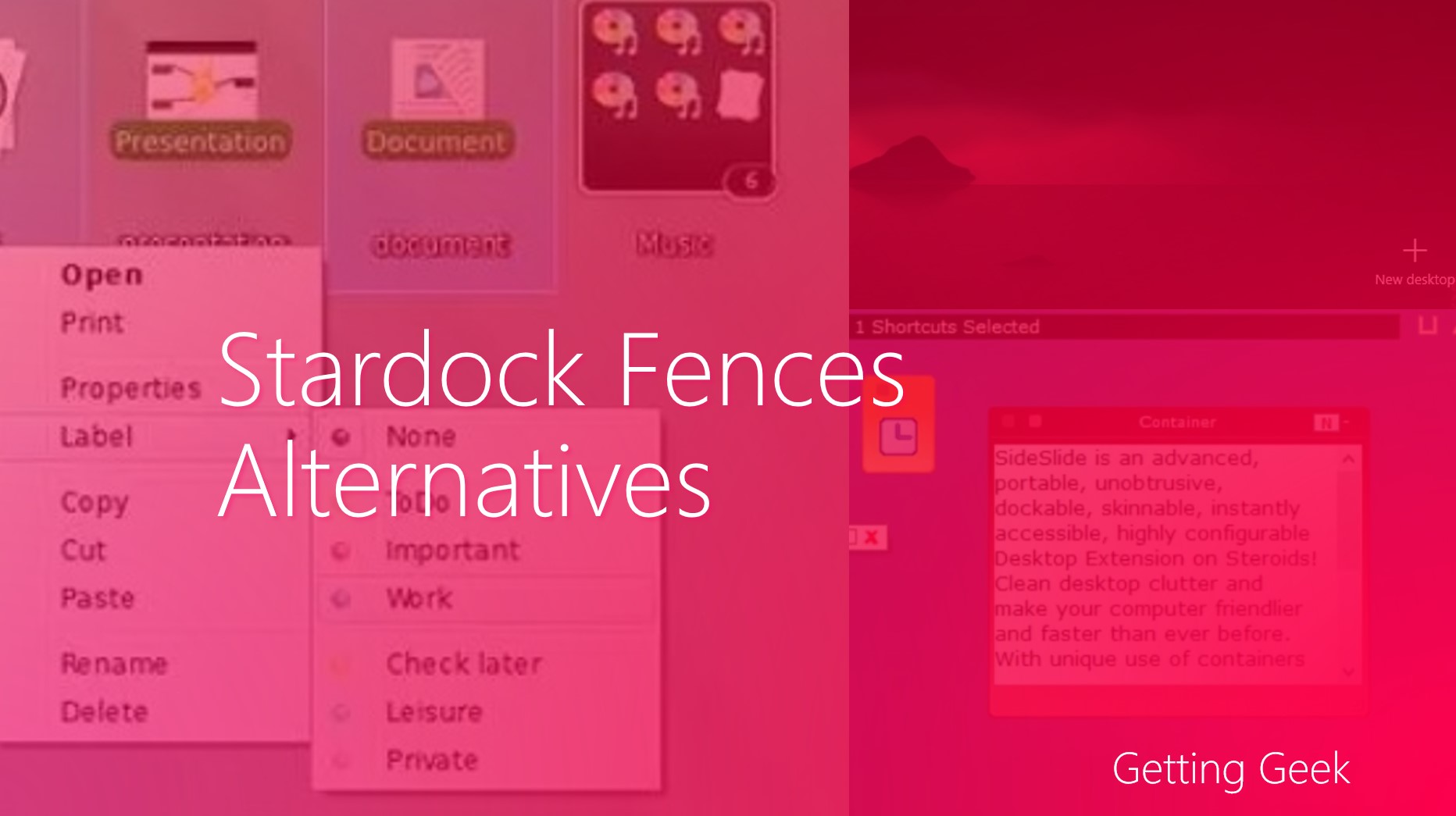I received a mail from Getting Geek reader Akriti recently in which she asked about how she can turn off automatically brightness adjustment on her laptop.
Hey, Saurabh!
I have an HP laptop that has a Core i3 Processor, 4 GB RAM, and 15.6” Display. Since I have upgraded the computer to Windows 10, the brightness keeps changing automatically even though I don’t remember making any changes to the settings.
I observed that when the colors in the screen are dark, the brightness turn itself low and when there are bright colors on the screen, the brightness is increased. It is distracting for me and even after spending hours in the settings, I could not find out how to disable it.
Is there any way to disable it?
TIA
Akriti
(if you have a question related to tech, you can ask them here)
The automatically brightness changing is because of a built-in feature called Adaptive Brightness. It is intended to improve battery life, but it can be annoying to many people. Luckily, you can turn it off in just a couple of minute. Let’s discuss how you can turn off automatic brightness adjust in Windows 10.
- Click on Cortana icon in the taskbar and search for Power Options.
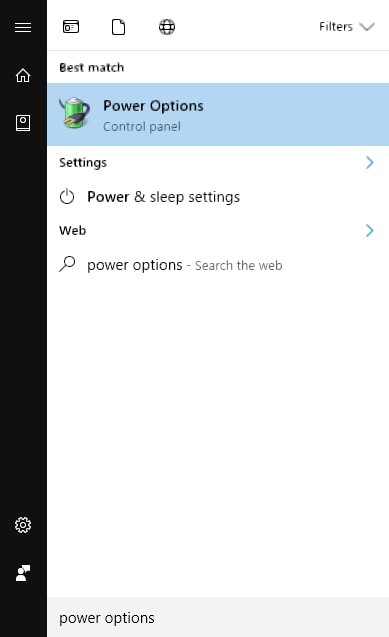
- Once the search is complete, press Enter to open Power Options in the control panel.
- From the next Window, see which power plan is active (it will have an active radio button) next to it you can find “Change Plan Settings” Click on it.
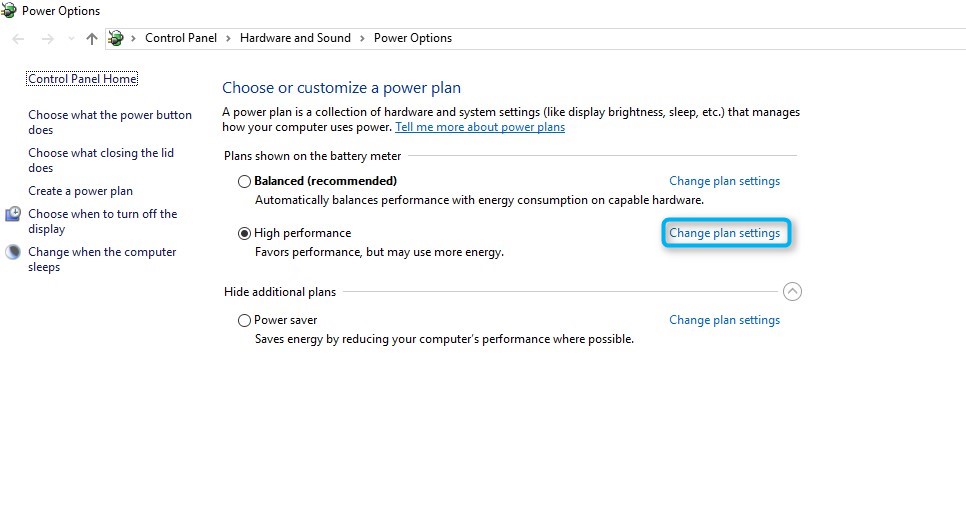
Power Options in Windows 10
- From the next screen, select Change Advanced Power Settings.
- A new dialog will appear, in this dialog scroll down to Display and click on little plus (+) sign to reveal other sub-items.

Changing Adaptive Brightness in Windows 10
- Under Enable Adaptive Brightness, select Off for “On Battery” and “Plugged In” both.
- Hit OK to save the settings
If you follow the above, the problem must be solved, if the brightness is still changing automatically, you should take a look at your graphics card settings and other display related programs that came pre-installed on your computer.
READ NEXT: Let’s fix Windows 10’s Privacy Problems.