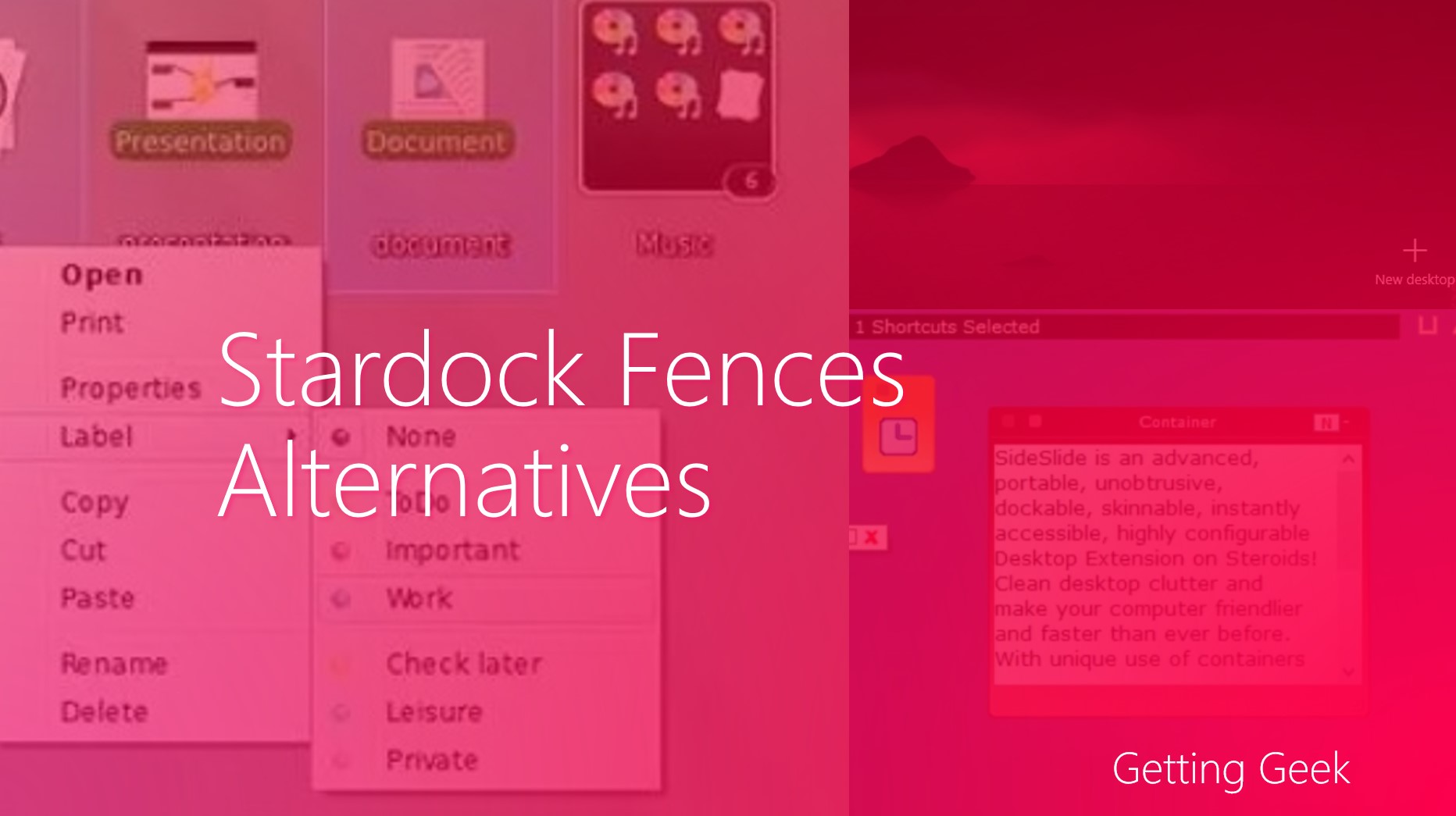Last Saturday, I received a mail from Getting Geek reader Naina asking me how she can download 3D videos from YouTube.
Hello Getting Geek team,
I have a pair of 3D glasses dusting in my cupboard and I also have a 3D TV in my home. The problem is, there is no way I can connect my TV with my Laptop (the HDMI Port seems to have broken, I don’t want to spend too much in getting it repaired)
I was wondering if there is an easy way to download 3D videos from YouTube so that I can later copy them to my flash drive and them watch them on my TV.
Thanks.
Ask your questions here.
Sure, Naina has a good question, but before discussing how she can download 3D videos from YouTube, I want to clear one thing : YouTube policies don’t seem to be liking Downloading videos from their website. You should only consider downloading anything from YouTube if you understand these legal problems.
Now that I have given you proper disclaimer, let’s dig into the problem
Searching 3D videos on YouTube
Of course, not all videos on YouTube are available in 3D (creating 3D video is a lot of hassle and computer work, BTW)
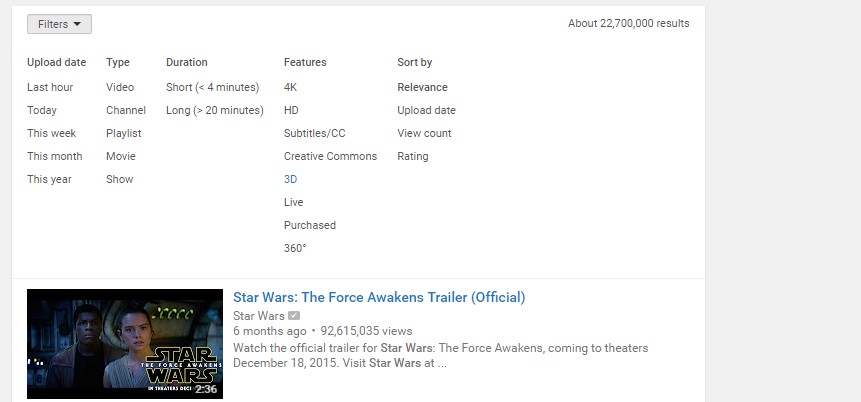
To search for 3D videos, open YouTube and in the search box, enter the video that you want to download. On the next screen, you will be seeing a list of found videos. To filter out non-3D videos, simply click on Filters and then select 3D from the list.
Now that only 3D videos are shown, you can download 3D videos from YouTube .
Downloading 3D Videos from YouTube
Using KeepVid
If you don’t want to install any application on your computer to download videos, KeepVid is a great website. Simply navigate to the site and paste video URL in the text box. then hit the Download button.
You will soon see a list of available resolutions and their file sizes, simply pick any of your choices and you will be good to go.

Using Desktop Applications
If you are using a PC running Windows XP or newer, you should try installing the free version of 4K Video downloader. it is a bit restrictive on features for the free version, but if you are looking for downloading less than 25 videos at once, you don’t really need to purchase the full license.

Simply copy the URL of the video in YouTube and add it on 4K video Downloader. Next, you will be seeing a dialog box asking you about the resolution of the video to be downloaded.
Simply select any version that is labeled as 3D and click on Download button at the bottom.
The app is available for both Windows and Mac. In case you are running Linux, there is a version available for Ubuntu too.
The another application designed to download 3d videos from YouTube is called 3D YouTube Downloader. The app is free and it is available for Windows Only.
In comparison to 4K downloader, the 3D YouTube downloader may be a bit confusing at first for some users, in this situation click on Tools > Advance Mode to view some additional options.

Playing 3D Videos on your computer
Windows Media Player or iTunes don’t have support for playing 3D videos. But you can download and use VLC Media Player to play your 3D videos.
After installing VLC, open your media file on the player and click on Tools > Effect and Filters
On the next dialog, click on Video Effects and then select the last tab labeled Advanced
Here make sure that Anaglyph 3D is checked.
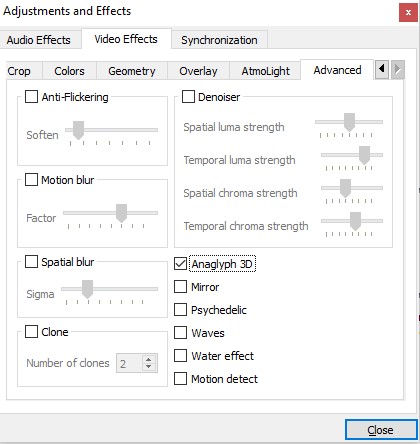
Do you know any other way to Download 3D Videos from YouTube ? if yes, share with others in the comments below.
If you have any questions like this, you can drop it here, I will try my best in answering it.