Experimental Features are some ways that call help you telling a difference between a computer geek and a normal user. Gmail follows this trend too. Since last few years, Gmail includes a Labs panel buried in user settings that houses some really cool additional features for the Gmail.
Google says that these features are for the people who what to go adventure mode for Gmail and these are not yet ready for the Prime-time. In my testing, I have found that most of them are stable and don’t cause any trouble.
Enabling Experimental Gmail features
Enabling Labs (or experimental features) is just a matter of couple of clicks. You should note that these only work for the web version of Gmail. If you are running Gmail app for Android or iOS, you are out of luck.
To get started open your Gmail account and from the inbox, Click on Settings button which is located below your Little Profile picture.
From the menu, Select Settings and wait to load the settings.
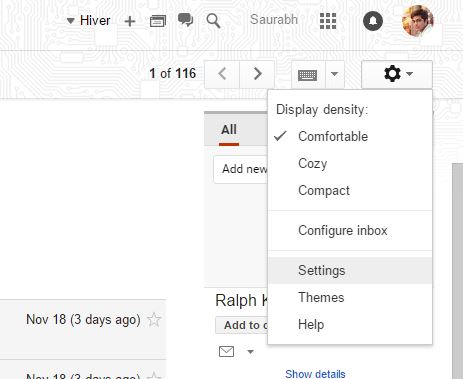
On the top stripe of options,Click on Labs and viola, you are there.
For those who are too lazy to do that, Click here to open it in new tab.
From here you can enable or disable any Experimental Gmail feature.
Some Picks for starters
Preview Pane
This will add an option on your Gmail to split your screen in two columns with the preview pane for the email on the right side be default, you can also change it and set the preview pane for the bottom half size of the screen.
It look an works like the Stock Email app in Windows 10.
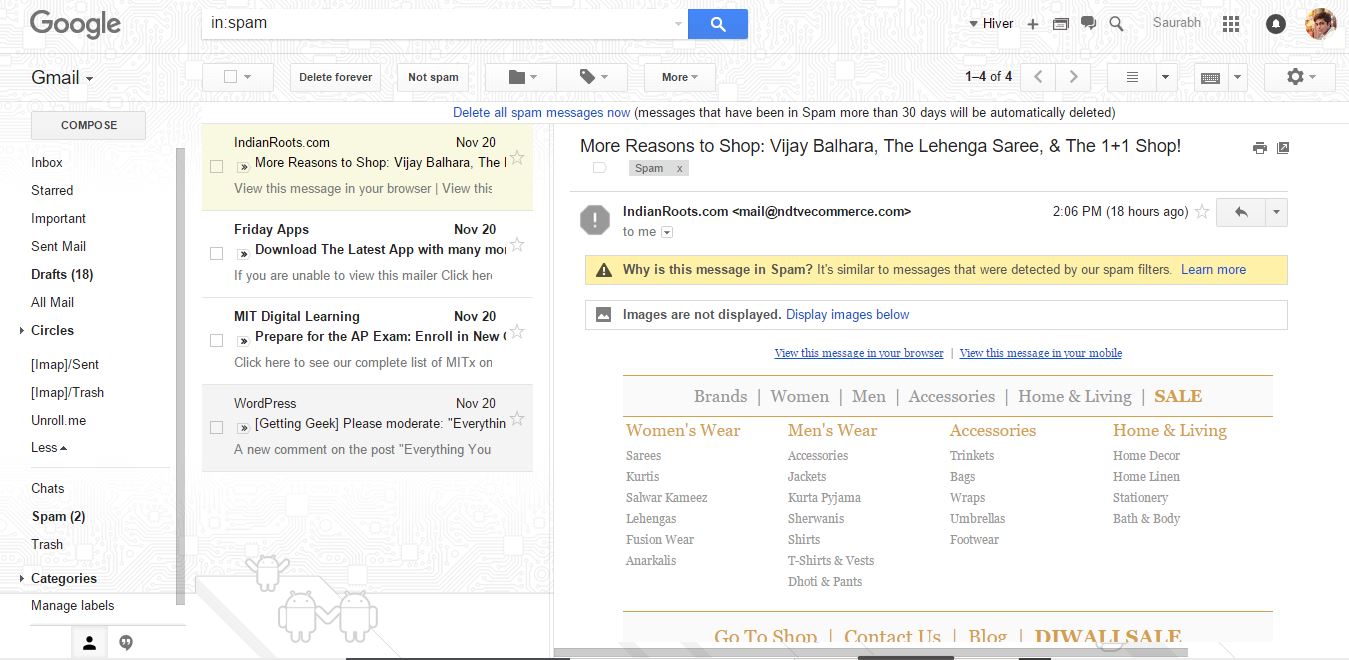
Unread Message icon
This lab feature will turn your icon into an icon having numbers of new mail, which will be visible on the tabs bar on your web browser. It works on most of the recent browsers.
Canned Responses
Probably the best experimental feature in Gmail, it will be useful for lazy people. With this, you can create and save email responses for all future mails. When needed you can use a ready-made response and send it to the mailer.
For an example, you can create a response saying that you have received the mail and you are working on it and when needed, you just have to make a couple of clicks to send it.
Yelp Previews
As the name suggests, with this enabled you can see reviews of an address right on your inbox. It will show you the ratings and if you click on them, you can see the full reviews on the website.
Have you tried Experimental Gmail features yet? if yes which one and how was your experience? share it with us in the comments below.
For more updates, don’t forget to like our Facebook page or subscribe.

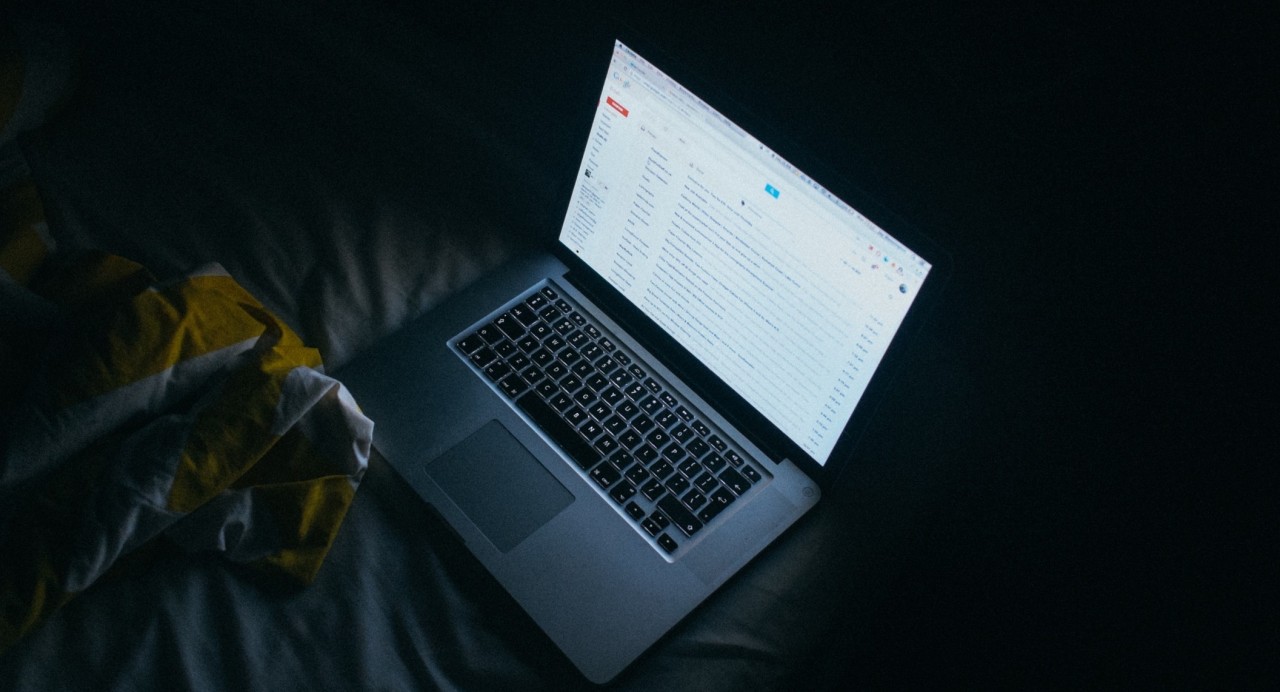














Hi Saurabh,
Some people like to test new features before it becomes available to everyone, beta testers are also the part of development. Thanks for sharing such a useful tutor on enabling experimental Gmail features.